If you’re just starting with WordPress, you might be curious about what exactly a WordPress plugin is. It’s a common question for newcomers.
In this WordPress plugin guide, we have covered everything about WordPress plugins and answered some of the most common questions for beginners.
What is a WordPress plugin?
A WordPress plugin is software or a snippet of code that you can add to your WordPress website to introduce new features or add extra functionalities. Think of them like apps for your smartphone that enhance its capabilities.
WordPress itself is a powerful platform for creating websites. Still, plugins allow you to customize it to fit your specific needs and go beyond the core functionalities. They can make small tweaks or massive changes to a site, such as turning it into an online store, a social network, a discussion forum, and more.
There are over 58,000 plugins in the WordPress directory, so you can likely find one for any need. Many plugins are free or at least provide free versions with basic features, but there are also premium plugins that offer advanced features and support.
Types of WordPress Plugins
WordPress plugins are available in various forms and serve many different website needs. Here’s an overview of the most common kinds and must have WordPress plugins:
Essential Plugins:
- Security Plugins: Security plugins help protect your website with features like login protection, malware scans, and firewalls. For example, Wordfence, and Sucuri Security.
- Backup Plugins: It’s important to back up your website regularly, and plugins like UpdraftPlus make copies of your site’s files and database for easy recovery if something goes wrong.
- SEO Plugins: SEO Plugins like Yoast SEO, All in One SEO, and Rank Math help optimize content and enhance your website’s visibility in search results.
- Performance Optimization Plugins: Plugins like WP-Optimize and W3 Total Cache help speed up your site by optimizing code and images and caching content.
Functionality-Enhancing Plugins:
- Page Builder Plugins: Page builders let you design and customize a fully functional WordPress website visually, without coding. Plugins like Elementor and Divi Builder help you create complex page layouts with a lot more controls.
- Contact Form Plugins: These plugins allow visitors to easily contact you through your site using forms for questions, feedback, or quotes. Some popular options include WPForms and Ninja Forms.
- Gallery Plugins: You can showcase your images or videos beautifully with gallery plugins including various layouts and customization options. NextGEN Gallery is one of the best options.
- Slider Plugins: If you want to create sliders to display featured content, promotions, or testimonials on your website, use popular slider plugins, such as Slider Revolution and Smart Slider 3.
- Social Sharing Plugins: Social sharing plugins add buttons or icons to your website, making it easier for users to spread the word. Well-known options include Social Warfare and Social Media Share Buttons & Social Sharing Icons.
- E-commerce Plugins: With WordPress eCommerce plugins like WooCommerce you can easily turn your WordPress site into a complete online store and manage it properly.
- Table Plugins: WordPress table plugins help you organize and present data neatly in tables on your website. Some well-regarded table plugins include RioVizual and wpDataTables.
Other Plugin Categories:
- Analytics Plugins: These plugins help you track how people use your website, like Google Analytics.
- Lead Generation Plugins: With lead generation plugins like OptinMonster or Brave, you can gather contact information from visitors and expand your email subscriber list through sign-up forms.
- Membership Plugins: Plugins such as MemberPress or Paid Membership Pro allow you to create subscription-based memberships with different access levels for users.
- Popup Plugins: Popup plugin allow you to display popup messages for various purposes, such as announcements, lead capture forms, or special promotions.
- Translation Plugins: Plugins like WPML and TranslatePress enable you to create multilingual websites and translate content into different languages seamlessly.
Why Use WordPress Plugins?
WordPress plugins offer a wide range of benefits, including flexibility, ease of use, cost-effectiveness, community support, security, and many more. By leveraging the power of plugins, users can enhance their websites and create a more engaging and effective online presence.
The benefits of using WordPress plugins include:
- Extends Functionality: Plugins let you add features that aren’t included in the base WordPress software. This could be anything from contact forms and e-commerce capabilities to social media sharing buttons and SEO optimization tools.
- Enhances User Experience: With plugins, you can create a more user-friendly and engaging website for your visitors. For instance, you can add image galleries, create sliders, or implement live chat functionalities to improve user interaction.
- Improves Security: Security is paramount. Plugins can help strengthen your website’s defenses against malware and cyberattacks. They can offer features like user login security, spam filtering, and vulnerability scanning.
- Integrates with Third-Party Services: Many plugins seamlessly connect your website with popular third-party services. This allows you to leverage functionalities like email marketing tools, payment gateways, and analytics platforms directly within your WordPress dashboard.
- Time-Saving: Plugins can provide ready-to-use functionalities, eliminating the need to build everything from scratch. For example, developers can easily integrate features like contact forms, image sliders, and shopping carts into their websites or applications within minutes.
How do WordPress Plugins Work?
WordPress plugins use hooks and filters to connect with the WordPress platform’s core functions. These are also the core elements of WordPress plugin development.
Hooks let plugins perform specific tasks at certain times during the website’s loading process, while filters tweak data before it appears on the site, allowing for customization.
Plugins are typically made up of PHP files and other assets like JavaScript and CSS. When someone visits your WordPress site, the WordPress core and active plugins load together. If a plugin’s function is needed, WordPress calls its code to do the job.
Plugins can affect different parts of your site, from what visitors see to the admin area and database. They can add new features, change existing ones, or work with outside services to make your site better.
Imagine a contact form plugin. Here’s how it might work:
- The plugin registers an action hook to be executed when a user submits the contact form.
- Upon form submission, WordPress triggers the action hook.
- The plugin’s code captures the submitted data (name, email, message).
- The plugin might use a filter to format the data before sending it as an email.
- Finally, the plugin leverages WordPress’s built-in email functionality to send the contact form information to your designated email address.
Where to Find WordPress Plugins?
WordPress plugins can be found in the official WordPress Plugin Directory within the WordPress dashboard, as well as through external sources for both free and premium plugins. The Official WordPress Plugin Directory is highly recommended for its safety and reliability.
To find a plugin simply log in to your WordPress admin dashboard. Then head to Plugins > Add New, and use the search bar or browse through categories and featured plugins. That’s it!
Alternatively, you can explore reputable third-party marketplaces like CodeCanyon, Elegant Themes, and ThemeForest. These platforms offer premium WordPress plugins (come at a cost) with extended features and functionalities beyond what’s available in the free directory.
When obtaining plugins from external sources, users typically receive a .zip file containing the plugin, which can be uploaded and installed through the WordPress dashboard.
How to Install Plugins in WordPress?
There are two main ways to install a WordPress plugin. Through the WordPress dashboard which is the easiest way or install it manually.
Go to the admin area of your WordPress website and access the “Plugins” section. You can do this by typing your website address followed by “/wp-admin” (e.g., www.yourwebsite.com/wp-admin) into your web browser.
Now find your desired plugin as we shown in the previous section. FNow, select the “Install Now” option next to the plugin you wish to add. WordPress will automatically download and install the plugin for you.
Once installed, click on the “Activate” button to start using the plugin on your site.
For paid or premium plugins, the process is slightly different.
First, purchase and download the plugin from the marketplace or plugin store usually in a zip format. Then, within the WordPress admin area, go to “Plugins” and select “Add New”.
Choose the “Upload Plugin” option and upload the plugin file from your computer. Click on “Install Now” to upload and install the plugin, then activate it by clicking the “Activate Plugin” link just like before.
How to Update a Plugin in WordPress?
WordPress offers users the flexibility to update plugins either manually or automatically. To update a WordPress plugin, follow these methods:
Method 1: Updating Plugins from the WordPress Dashboard (Recommended)
This is the simplest and most recommended approach for updating plugins:
- Log in to your WordPress admin dashboard and navigate to Plugins.
- You’ll see a list of all installed plugins on your website.
- If updates are available for any plugins, you’ll see a notification with an “Update Now” button next to the plugin name.
- Click the “Update Now” button next to the specific plugin you want to update. WordPress will download and install the update automatically.
- To update all at once, check the box next to “Plugin,” choose “Update” from the Bulk Actions menu, then click “Apply.” Wait for the confirmation message after clicking “Update Now.” That’s it!
WordPress has an auto-update feature that updates plugins without the website owner’s manual input. You can turn off this feature for specific plugins in your WP Admin by clicking “Disable auto-updates” whenever you prefer.
Method 2: Updating Plugins Manually (For Advanced Users)
This method is less common and recommended for advanced users comfortable with manual file management. Here’s how it works:
- Go to the official WordPress Plugin Directory or the developer’s website for premium plugins. Download the newest version of the plugin file, usually a .zip file.
- In your WordPress dashboard, head to Plugins. Find the plugin to update and click “Deactivate”.
- Using FTP or your web host’s file manager, find the wp-content/plugins directory on your server. Delete the old plugin folder completely.
- Now, using FTP or the file manager, upload the new plugin .zip file to the wp-content/plugins directory.
- Back in your WordPress dashboard, go to Plugins, find the newly uploaded plugin, and click “Activate”.
Note: Always remember to back up your site before updates, especially manual ones, to restore it if something goes wrong.
How to Remove or Deactivate Plugins in WordPress?
As time goes on, you might have lots of plugins installed on your website that you don’t use anymore. While they can be helpful, keeping unused plugins can slow down your website in the long term.
Deciding whether to deactivate or delete a WordPress plugin depends on whether you need it later. If you want to keep the plugin’s data, you can deactivate it instead of uninstalling it. Turning off a plugin stops it from working but keeps its information saved.
Some plugins might leave data in your database. If you’re comfortable with databases, you can manually delete it, but it’s usually safe to leave it unless you have database size issues.
Here’s a quick guide to both methods,
Deactivating a Plugin
Deactivating a Plugin disables its functionality without removing its files. This is ideal if you’re unsure about using the plugin later or want to temporarily disable it for troubleshooting.
To deactivate a plugin, log in to your WordPress dashboard and navigate to the “Plugins” section. Locate the plugin you wish to deactivate and click on “Deactivate” next to its name.
Finally, confirm the deactivation if prompted, typically through a popup window. Some plugins may ask for feedback on why you want to deactivate the plugin and it is common.
Removing/Deleting a Plugin
If you’re sure you don’t need a plugin anymore, you can remove it completely. This deletes all its files and features from your website. Remember, you’ll have to reinstall it if you change your mind later.
To do so, deactivate the plugin first (if active). Then, in the Inactive section, you’ll see a “Delete” link right below the plugin name. Click “Delete” to permanently delete the plugin.
How to Choose the Right WordPress Plugin
Choosing the right WordPress plugin is a must for your website’s success. All that is required is a proper balance between the plugin functionality, user experience, and your needs.
Follow these steps to make the right choice:
- List the core functionalities your website requires. For instance, if you run an online store, you’ll need inventory management, shopping carts, payment gateways, and customer review plugins.
- Look for plugins on https://wordpress.org/plugins and check their last updated date. If it’s more than 4 months ago, it might indicate the plugin is not regularly maintained. Regular updates often include security enhancements. Remember to keep your plugins updated to stay protected against vulnerabilities.
- Opt for plugins that have received high ratings and positive feedback, as this indicates their quality and reliability.
- Opt for plugins with robust support options like forums, email, or real-time chat. Especially for premium plugins, prompt and helpful support is crucial.
- While free WordPress plugins can be great, premium options often provide additional features and better support. If budget isn’t an issue think about investing in a premium plugin.
- Ensure the plugin offers extensive documentation and tutorials to understand its advanced features thoroughly.
What are the Most Common Issues with WordPress Plugins?
WordPress plugins are fantastic tools for extending your website’s functionality, but they can also introduce some challenges. Here’s a rundown of common issues you might encounter with WordPress plugins and how to address them:
Conflicts Between Plugins
Sometimes, plugins with overlapping functionalities can clash which eventually causes unexpected behavior or website malfunctions.
Tips:
- Deactivate all plugins and then reactivate them one by one. This can help identify the plugin causing the conflict.
- Look online for documented conflicts between specific plugins you’re using. There might be workarounds or alternative plugins available.
Performance Issues
Certain plugins, especially resource-intensive ones, can slow down your website’s loading speed.
Tips:
- Use performance profiling tools and identify plugins that may be slowing down your site or using too much memory.
- Get rid of plugins you’re not actively using.
- Look for well-optimized and lightweight alternatives to resource-heavy plugins.
- Some plugins offer configuration options to fine-tune their performance impact. Explore these settings to optimize plugin behavior.
Security Vulnerabilities
Security vulnerabilities can arise from outdated or poorly coded plugins on your website. These vulnerabilities can leave your site susceptible to various cyber threats, such as hacking attempts, malware injections, or data breaches.
Tips:
- Keep your plugins updated regularly to access security patches and bug fixes released by WordPress developers.
- Install plugins only from reliable sources such as the official WordPress Plugin Directory or reputable marketplaces.
- Choose plugins with active development and a track record of promptly addressing security concerns.
Plugin Not Working as Expected
Sometimes, plugins may not work properly due to conflicts with other plugins or themes, outdated software, or compatibility issues with WordPress versions.
Tips:
- Ensure the plugin is properly configured and activated with the desired settings.
- Most plugins come with documentation or support resources. Consult these resources for troubleshooting steps or known issues.
- Reach out to the plugin developer’s support channels if you’re still facing issues.
Wrapping Up
WordPress is famous for its flexibility and the option to add many different paid and free plugins. They make it easy to customize your website and add new features, even if you’re new to web design. Whether you want to add forms, make your images load faster, or keep your site secure, plugins can help you grasp and make the most of them.
In this WordPress plugin guide, we’ve covered everything you need to know about plugins. Now, the next step is to find the best WordPress plugins for your website. Still, if you have any questions or confusion, feel free to leave a comment below.
FAQs on WordPress Plugins
Why do I Need Plugins?
Plugins extend the functionality of your WordPress website, allowing you to add features like contact forms, SEO optimization, e-commerce capabilities, and more, without coding.
Where to Find Plugins After Installation?
You can find and manage plugins within your WordPress dashboard under the “Plugins” menu. Simply click “Add New” to browse and install plugins from the official WordPress Plugin Directory.
Is it Possible to Use WordPress Plugins Without WordPress?
No, WordPress plugins are specifically designed to work with WordPress websites. They rely on the WordPress architecture and cannot be used independently.
Are WordPress Plugins Safe?
Generally, plugins from reputable sources like the official WordPress Plugin Directory are safe to use. However, it’s essential to update plugins to patch any security vulnerabilities regularly. Additionally, research and choose plugins with good ratings and reviews to minimize risks.
How do I get support for free WordPress plugins?
Support for free WordPress plugins varies depending on the plugin developer. Most free plugins offer support through forums on the WordPress.org website, where you can ask questions and seek assistance from the plugin community.

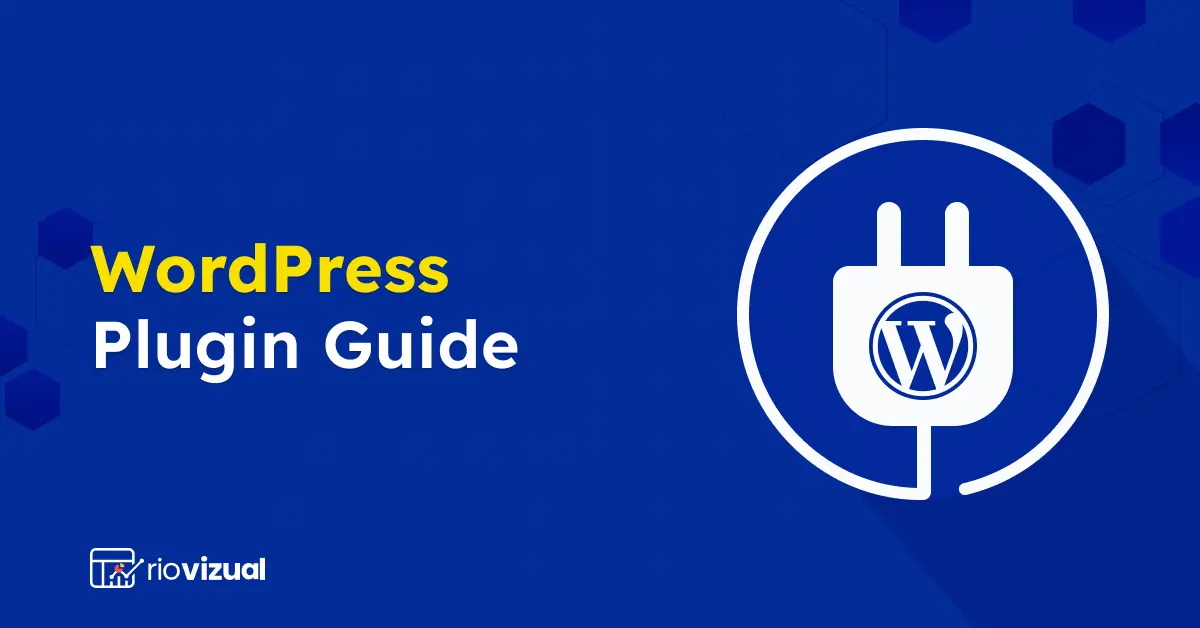
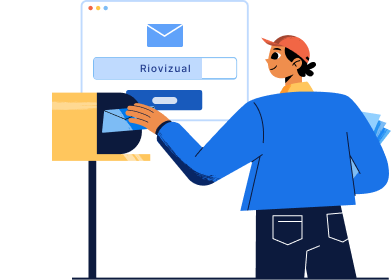
Leave a comment