You are here on WP Table Builder review, which means you are probably considering this plugin for your site’s tables. Or you might want to upgrade your current plugin or see if WP Table Builder is the right fit for you.
Whatever the case is, we can assure you that you are in the right place. Here you will find an in-depth analysis of WP Table Builder’s features, pros, cons, pricing, usability and more. Let’s get started with a quick overview of the plugin.
WP Table Builder at a Glance
| Feature | Details |
| Overall Rating | 4.7 (based on our evaluation) |
| Elements | 14 |
| Pre-made Templetes | 29 |
| Customization | ✅(Extensive) |
| Cell Management | ✅ |
| Import/Export | ✅ (CSV/XML) |
| Gutenberg Block | ✅ |
| Shortcode Support | ✅ |
| Free Version | ✅ |
| Starting Pricing | $39 |
| Active Installations | 60k+ |
| Ideal For | Bloggers, marketers, and site owners |
Our Approach to Reviewing WP Table Builder
We believe in offering real value so potential users can make informed decisions. To do that, we installed WP Table Builder and explored its features, performance, and overall usability. We looked at how easily you can create and customize tables, test responsiveness, and navigate the user interface.
WP Table Builder Key Features (Core Strengths)
The main reason why over 60k+ people trust WP Table Builder is because of its powerful feature set. Here are some of the core strengths of the plugin:
Drag & Drop Interface for Easy Table Creation
Just drag your preferred element from the table creation interface’s left sidebar and drag into cells. Drop the element where you want it, and instantly preview your table layout as you build and customize it in real time. You won’t have to worry about coding or switching between tabs.
14 Table Elements to Build Diverse Tables
WP Table Builder has 14 free and pro elements, each with unique customization options to suit different table types. Some of its notable elements include text, image, button, star ratting, list, icon, progress bar and ribbon.
29 Pre-made Templates for Quick Start
To make table creation easier, WP Table Builder offers professionally designed templates for different types of tables. All templates are fully customizable and can be imported with a single click.
Extensive Customization for Design Flexibility
This table plugin allows deep customization of your tables. You can adjust cell backgrounds, fonts, borders, padding, alignment, and colors. This flexibility ensures your tables match your site’s branding and style.
Fully Responsive Tables for All Devices
WP Table Builder tables are fully responsive by default, automatically adjusting to all screen sizes. You can also customize breakpoints, stack direction, and header behavior for perfect display on desktop, tablet, and mobile.
Advanced Cell Management
To give you full control over your table’s layout, you can insert, duplicate, or remove rows and columns, merge or split cells, and more. However, most of the advanced cell management options are locked behind the Pro version.
Import/export Functionality
WP Table Builder allows you to easily import tables from CSV or XML files and export your tables in the same formats. You can also auto-migrate all your tables from TablePress with just one click for a simple transition.
What’s Great About WP Table Builder?
Along with its exceptional features, WP Table Builder provides a number of key benefits that make it a top choice for table creation. Here are some of them:
- Free Version’s Availability: Having the free version makes it a solid choice for basic needs. The free version gives you access to 7 elements. This lets you create basic tables and try core features before upgrading.
- Beginner-Friendly Interface: The interface of WP Table Builder plugin is super intuitive. Anyone, even a beginner can easily create tables using the drag-and-drop interface.
- Easy Embedding: This table plugin has multiple table embedding options. You can use your created table anywhere on your site by using shortcode or a dedicated block.
- Cost-Effective Solution: The pro version of WP Table Builder plugin is super affordable. You can purchase this plugin only for $39 a year for a single site.
- Reusable Designs: You can save your created and customized tables as templates. This will allow you to maintain consistency and save time on future table creation.
- Multiple Use Cases: The diverse element set enables creation of various table types like, comparison charts, pricing tables, product lists, event schedules, menus, and affiliate review tables.
- Pagination and Search: Option to add a search bar for easy filtering and use pagination to split long tables into pages for better user experience.
Where WP Table Builder Falls Short
While WP Table Builder is a versatile and user-friendly plugin, it may not suit every use case. Here are a few things you should consider before making a decision:
- No Conditional Logic: That means, you can’t show/hide table data based on user input or set custom logic flows.
- No Calculations/Formula: Users cannot perform automatic calculations (e.g., sums or averages) within tables.
- No Right-Click Table Management: It doesn’t include any contextual manu. However, table management can be done via a table toolbar.
- No Built-In External Data Integration: Does not natively connect to external sources like Google Sheets or databases.
- No Frontend Editing: Users cannot edit or update tables from the frontend. Table editing is backend-only.
- Limited Premade Table Template: It has 29 table templates and only one of them available in the free version.
WP Table Builder Pricing
The pro version starts from $39/y for one, $99/y for unlimited websites. WP Table Builder also has a lifetime plan that costs $199 for unlimited websites.
However, you can always use the free version for your basic needs, which is readily available on wordpress.org.
Free vs Pro of WP Table Builder
In case you are wondering what features are available in the free version versus the Pro version, check out the table below:
| Features | Free | Pro |
| Button | ✅ | ✅ |
| Image | ✅ | ✅ |
| List | ✅ | ✅ |
| Star rating | ✅ | ✅ |
| Table tabs | ✅ | ✅ |
| Custom HTML | ✅ | ✅ |
| Shortcode | ✅ | ✅ |
| Border Color | ✅ | ✅ |
| Lazy Loading | ❌ | ✅ |
| Icon | ❌ | ✅ |
| Text Icon | ❌ | ✅ |
| Circle Rating | ❌ | ✅ |
| Progress bar | ❌ | ✅ |
| Ribbon | ❌ | ✅ |
| Badge | ❌ | ✅ |
| Different border colors | ❌ | ✅ |
| Sticky row or column | ❌ | ✅ |
| Global font style | ❌ | ✅ |
| Pagination | ❌ | ✅ |
| Search | ❌ | ✅ |
How to Use WP Table Builder
WP Table Builder plugin’s installation process is standard for WordPress. Anyways, after installation and activation, you can start building tables directly from your WordPress dashboard.
Here is how to do it:
Step 1: Create a New Table
Go to dashboard > WP Table Builder > Add New Table. Set the number of rows and columns, then click Generate.
Step 2: Add Elements
Drag and drop elements (Text, Image, Button, List, Star Rating, etc.) into the table cells.
Step 3: Customize Table
Click any cell to edit content. Use the sidebar to style text, adjust padding, merge cells, or change background colors.
Step 4: Make It Responsive
Use the responsive preview to check how your table looks on desktop, tablet, and mobile. You can use the responsive settings to make necessary changes.
Step 5: Save & Insert Table in Posts/Pages
Once you are done with table creation and customization, save the table and insert it using the shortcode or Gutenberg block.
Note: You can also use the premade template available in WP Table Builder to create tables in no time.
Best Use Cases for WP Table Builder
If you are wondering what types of tables can be created with the plugin, you don’t have to play the guessing game. WP Table Builder has a dedicated demo page showing the possibilities:
Besides them, you can also create many other types of tables using WP Table Builder plugin’s versatile elements and customization functionality.
WP Table Builder Alternatives
WP Table Builder isn’t the only plugin thriving the market, as other good options are also available. Here are some of the awesome alternatives to WP Table Builder:
| Plugin Name | Elements | Drag & Drop Support | Free Version | Templete | Price |
|---|---|---|---|---|---|
| RioVizual | 20+ | ✅ | ✅ | 65+ | $49/y |
| TablePress | ❌ | ✅ | ❌ | $89/y | |
| Ninja Tables | 12+ | ✅ | ✅ | 40+ | $47/y |
| WpDataTables | ✅ (Not for elements) | ✅ | 25+ | $49/y |
WP Final Verdict: Is WP Table Builder Right For You?
After thoroughly reviewing WP Table Builder, we can say it’s one of the best WordPress table plugins. Its ability to create various table types, combined with ease of use and customization flexibility, makes it a solid choice.
However, we won’t claim it’s the perfect fit for everyone and it does come with a few limitations. To give you the full picture, we included “Where WP Table Builder Falls Short” with key drawbacks.
Now, the decision is yours. If WP Table Builder seems like a good fit for your site, give it a try. You can even start with the free version to explore its core features before considering an upgrade.

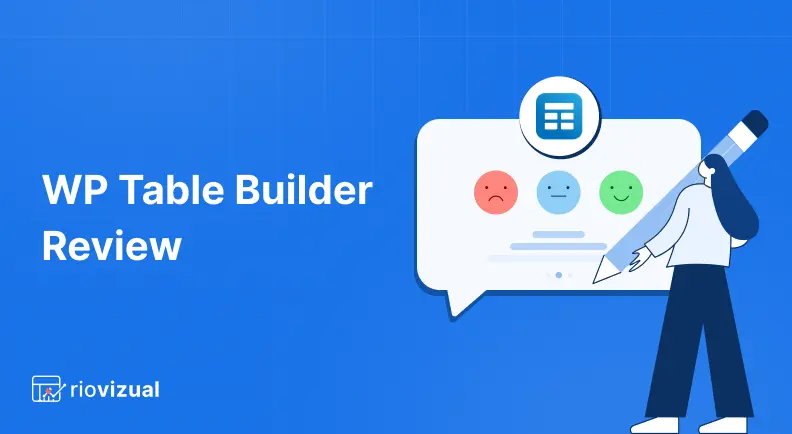
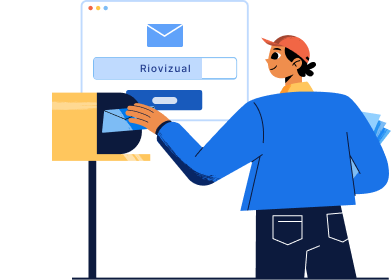
Leave a comment