Not getting enough visitors or experiencing a high bounce rate on your WordPress site?
This is probably happening because of the slow speed.
Slow load times will frustrate visitors, which will eventually lead to negative user experiences. Even worse, 40% of visitors leave a site when it takes over 2 seconds to load.
Therefore, you must implement a proper WordPress speed optimization strategy to improve your page speed and ensure a better user experience.
To help you out, we’ve included a list of techniques that anyone can follow. Check it out.
| Impact of Slow-Loading Websites Poor User Experience: Long loading times will frustrate users, which will lead to low engagement and high bounce rates.Decreased Search Engine Rankings: Search engines consider page speed a ranking factor and will rank a site lower with longer load times.Lost Sales And Revenue: Every second of loading time reduces conversion rates. With 1 second of delay, conversions can be reduced by 7%. Reduced Web Traffic: Slow loading speeds will decrease overall traffic. Around 80% of visitors will not visit a site that has load issues. |
1. Keep WordPress Site Tools Updated
Start by updating WordPress core, plugins, and themes to the latest versions. With each new update, you’ll get new features, bug fixes, vulnerability patches, and performance enhancements.
On top of all that, developers sometimes even include advanced speed optimization functionalities. All that means is that keeping your site tools outdated will leave you behind with all the latest features and optimizations.
However, while many suggest enabling auto-updates, it’s important to note that this can potentially cause conflicts and even break your site.
2. Use a Fast-loading Theme
You may not know, but your theme can be the main culprit behind your site’s slow speed. If the theme is poorly coded and has excessive elements, it’ll unnecessarily burden your site’s server and cause speed issues.
The best thing you can do is switch to a lightweight theme with minimal features, responsive options, and cross-browser compatibility. You can use a WordPress native theme or a well-coded theme like Astra, which is fast, lightweight, and feature-rich.
3. Remove All the Unnecessary Plugins
Plugins are great for enhancing a site’s functionality but tons of plugins can also impact the website’s loading speed. Whenever you install a plugin, it adds code to your site, which increases the number of HTTP requests and loads unnecessary scripts.
This process will cause longer loading times, which you can eliminate by removing all unnecessary plugins. Simply audit all the installed plugins and remove those you’re certain not to use in the future.
4. Optimize Your Images
While images are crucial to keeping visitors engaged, they can also increase load times. It will take longer to load your website if the images are not optimized (resized, compressed, or formatted correctly).
And to reduce the load time and speed up the performance, it’s ideal to optimize your image. You can use Photoshop, online tools like TinyPNG, or Smush to resize, compress, and convert images to the right format before using them in your content.
Alternatively, use the EWWW Image Optimizer or WP Smush plugin to optimize your site’s existing images.
5. Implement Lazy Loading
Alongside optimizing your images, it’s ideal to use lazy loading to speed up your website. Lazy loading means images will be loaded gradually as users scroll down instead of rendering all images at once.
Rendering all the images at once will put a lot of stress on your web server and slow the server response time. In that case, using plugins like a3 Lazy Load, Smush, or Lazy Load by WP Rocket are the best choices.
6. Clean Up Your Media Library
Almost all of us have unused media files, like images and videos, in our media library that we don’t remove. Out of laziness, we keep all the unused media files without knowing they can eat up space and impact the query response.
Clean up your media library to speed up loading times and your site. Removing the unused media files will free up disk space, facilitate easier management, and, most importantly, boost query response time for relevant content.
7. Embed Videos Instead of Hosting
Similar to images, adding videos to your content can increase user engagement by capturing more attention. But videos can slow down your site, primarily when they are hosted on your site.
Therefore, instead of self-hosting videos, you can embed them from third-party sources like YouTube or Vimeo. With embedding videos, you’ll be using others’s infrastructure for hosting and delivering videos.
As a result, you can boost user engagement without putting any strain on your server or compromising the loading speed.
8. Implement Content Delivery Network (CDN)
Relying solely on one server location is not a good idea if you have global visitors. Your visitors will experience slow load times if they live far from the server location.
However, you can fix this with CDN. CDN is a globally distributed server system that stores and delivers static content to users based on their location. It’ll deliver your site’s content to the visiting user from the closest server location.
There are several CDN options available, including Cloudflare, KeyCDN, and Sucuri. With any of these, you can significantly improve your WordPress website’s speed performance.
9. Optimize WordPress Database
Database stores all website-related information that can accumulate clutter over time. This data clutter will make it challenging for the server to retrieve specific information quickly.
To improve the server response time, you have to clean up all the unnecessary information from the database. Examples of unnecessary information or clutter in the data are:
- Clean Up Revision History: WordPress automatically saves draft copies whenever you edit a page or post, causing database bloat with excessive revisions. Clean revision history with plugins like WP-Optimize.
- Delete Spam Comments: These comments not only add visual clutter but also take up your database’s space. Delete spam comments on a regular basis and prevent further attacks with an anti-spam plugin.
- Cleanup Transients: Transients are temporary cached data utilized by plugins, and cleaning them enhances database performance. Optimize tables with plugins like ‘’WP-Optimize’’ or ‘’WP Super Cache‘’ to enhance database efficiency.
- Clean Up Transients: Transients are temporary cached data utilized by plugins, and cleaning them enhances database performance. Utilize plugins like WP-Optimize or Transients Manager for effortless cleanup.
10. Enable Caching
Caching involves creating and storing cached copies of your website’s resources, including static HTML pages, on your server. This allows your server to deliver the pre-built static pages instead of dynamically generating them for returning visitors.
Delivering static pages means less stress on your web server, which ultimately speeds up your website. Besides that, enabling caching also improves scalability and ensures better CDN integration.
And to enable caching, you can use a plugin like WP Super Cache, W3 Total Cache, or WP Rocket. These plugins will streamline the caching process for your WordPress site speed optimization.
11. Minimize Third-Party Scripts
While external scripts can be useful, relying on too many can negatively impact your site’s speed. To minimize third-party scripts, you can consider the following aspects:
- Audit Your Scripts: Identify essential and non-essential scripts, and then remove any low-value or unnecessary ones.
- Combine & Minify: Use Autoptimize plugin to combine and minify third-party scripts into a single file, which will reduce load time.
- Self-host Scripts: Whenever possible, host critical third-party scripts on your own server. This can reduce load times by minimizing DNS latency and lookups.
12. Minify CSS, HTML and JavaScript
Over time, HTML, CSS, and JavaScript can accumulate unnecessary characters, such as spaces, comments, and line breaks.
These surplus characters can impact your site’s load time by increasing file size, inefficient processing, and HTTP requirements. Minifying CSS, HTML, and JavaScript files will address the load issue.
To reduce file size and speed up data transfer, remove unnecessary characters. For that, you can use a WordPress speed optimization plugin like WP Rocket or Autoptimize for minification tasks.
13. Optimize Your Website for Mobile
With over 92% of internet users browsing on mobiles compared to 67% on computers, optimizing your site for mobile devices is no longer an option, it’s a necessity. By making your site mobile-friendly,
Here are some ways to optimize your site for mobile phones:
- Use Responsive Theme: A well-coded responsive theme ensures your website layout adapts perfectly to all screen sizes.
- Focus on Structure: Prioritize clear and concise content structure, easy navigation, and proper heading structures for mobile users.
- Utilize Mobile-specific Features: Some page builders offer functionalities specifically designed for mobile viewing, like hiding elements or adjusting spacing.
- Test Your Site: Use Google’s Mobile-Friendly Test or browser developer tools to identify and fix any mobile usability issues.
14. Limit Post Revisions
Whenever you edit any post, WordPress automatically saves the revision copy so that you can revert to the version if needed. It may seem beneficial, but so many revisions will create so many drafts, increasing database size and slowing queries.
In order to maintain a clean database and faster query response times, limit post-revision autosaves. You can achieve this by adding “define(‘WP_POST_REVISIONS’, x);” to your wp-config.php file. Set the “x” to the number of revisions you want to save automatically.
15. Optimize Background Processes
Background processes are essential tasks that happen behind the scenes of your site, including updates, automatic backups, security scans, and so on.
However, they can consume server CPU or memory, which can slow down the site’s front-end speed. To avoid such conditions, performing background tasks during low-traffic hours is advisable.
Analyze your site’s traffic pattern to identify consistent off-peak hours, and then schedule all your background tasks accordingly.
16. Enable GZIP Compression
Gzip compression is a technique that significantly reduces the file size of text-based resources like HTML, CSS, and JavaScript. This compression technique will reduce your site’s file size by up to 70% and eventually improve load times.
However, Gzip compression is not rocket science, as you can enable it in many different ways. You can use plugins like W3 Total Cache or WP Super Cache for Gzip implementation. Plus, some hosting providers offer Gzip compression functionality.
Note: If you prefer manual action and use Apache Server, adding some lines of code to your .htaccess file will help enable Gzip compression.
17. Switch to a Quality Hosting Provider
The web hosting you’re using on your website plays a key role in speed and performance. That is because hosting strongly influences speed with uptime, load time, TTFB, and more.
If your hosting is not offering 99.99% uptime, load times under 2 seconds, and TTFB under 200 ms, it’s time to look for alternatives. For optimal speed, dedicated or managed hosting is a great choice compared to shared hosting.
If you are low on budget, shared hosting can be a great option, but it hosts many websites on one server. That means if one of the sites peaks, you’ll experience slow load times.
18. Utilize Prefetching and Preloading
One of the advanced techniques that you can apply to speed up your WordPress website is prefetching and preloading.
Prefetching directs the browser to fetch resources such as scripts, fonts, or stylesheets beforehand, ensuring a faster initial load. Conversely, preloading focuses on resources that may be required later, like images or scripts on subsequent pages.
- To implement prefetching: Use <link rel=”prefetch”> tag to specify pages to prefetch, like for the next or previous post links.
- For preloading: Add <link rel=”preload”> tags to preload critical assets like stylesheets, key scripts, hero images, etc.
Note: Using prefetching and preloading strategically is crucial to avoiding slower initial page loads. It means prioritizing essential resources and avoiding prefetching too many resources at once.
19. Upgrade to the Latest PHP Version
Occasionally, PHP releases new updates with security patches, bug fixes, and performance optimizations. If you look at performance, PHP 8.0 is 10% faster than version 7, which means you’ll have much faster loading times.
To get the most out of the latest version’s benefits, check your website’s PHP version. You can check your site’s current PHP version with Version Info plugin.
If you find it’s not the latest version running on your site, upgrade it using your hosting provider’s control panel.
20. Disable Hotlinking
Hotlinking means the unauthorized use of a website’s resources, like files, images, or videos, by other websites. Many website owners practice this unethical behavior to save on bandwidth usage.
If someone hotlinks to your site, your server has to deliver those files to both their visitors and yours. This will significantly strain your bandwidth and slow down your site.
That’s why you have to disable hotlinks to reduce server load. And to do so use the All-in-One WP Security plugin or add the following code to your .htaccess file:
| RewriteEngine onRewriteCond %{HTTP_REFERER} !^$RewriteCond %{HTTP_REFERER} !^http(s)?://(www\.)?yourdomain.com [NC]RewriteRule \.(jpg|jpeg|png|gif)$ – [NC,F,L] |
Note: Change your domain name to your own domain name.
21. Avoid Page Redirects
Page redirects can increase HTTP requests, latency, and TTFB, all of which stress your server and potentially affect site speed. Besides that, redirects can negatively impact SEO performance as well.
As a result, try to minimize redirects to improve your website’s speed. Instead of redirecting pages, try permanent redirects (301) for permanent changes, set canonical URLs for duplicate content, and fix broken links.
You can implement Permanent Redirects (301) with Redirection, set canonical URLs using Yoast SEO, and fix broken links with tools such as Broken Link Checker.
How to Check Your WordPress Site Speed?
Only performing WordPress website speed optimization is not enough. You also have to monitor the results to ensure you’re making progress.
Tools like Google PageSpeed Insight or GTmetrix will let you monitor speed and other aspects. We’ll be using most popular PageSpeed Insight to see performance scores.
Visit PageSpeed, input your website address, and then click on Analyze. Now you’ll see a detailed performance report for your given website (score between 90–100 indicates positive performance.)
In case you’re not sure which performance metrics to consider, see below:
- Time to First Byte (TTFB) – measure your server’s response time, ideal metrics are below 200ms.
- First Input Delay (FID) – measures when the first content, such as text or images, appears on the screen. Aim for 1.8 seconds.
- Cumulative Layout Shift (CLS) – measures how much your webpage’s layout shifts as it loads. Under 300 milliseconds is a good score.
- Largest Contentful Paint (LCP) – measures how fast a site loads, and a good score is under 2.5 seconds.
Closing Thoughts
Following all the provided WordPress speed optimization tips and techniques, you can noticeably improve your sites’ speed. Throughout this guide, we’ve only focused on aspects that are directly related to website’s loading time.
From basic to advanced level optimization techniques, we’ve included everything. We suggest you implement all of them right away in order to see the results of your actions in no time.
Also, remember that speed optimization in WordPress is an ongoing process. So if you think we’ve missed something, feel free to comment. Or you can also share your secret website speed optimization tips.
FAQs about WordPress Optimization Speed
Do you still have any questions in your mind about WordPress page speed optimization? We’ve included some of the commonly asked questions and their answers. Check it out,
- What Slows Down WordPress Website?
Poor quality hosting, poorly coded themes, unoptimized media files, not using caching, outdated PHP version, not using CDN, these are the main culprits. They can dramatically slow down your website and lead to performance issues.
- What is the Best WordPress Speed Optimization Plugin?
When it comes to WordPress speed optimization tools or plugins, there is a universal best plugin. As different plugins can do different tasks, you cannot rely on a single one. However, some of the quality plugins are WP Rocket, WP-Optimize, W3 Total Cache, Autoptimize, etc.
- How Much WordPress Speed Optimization Service Cost?
WordPress speed optimization services can cost anywhere from $50 to $12,000. There is no one size fits all service cost, as the cost will vary depending on the website’s size, complexity, and overall level of service your site requires.


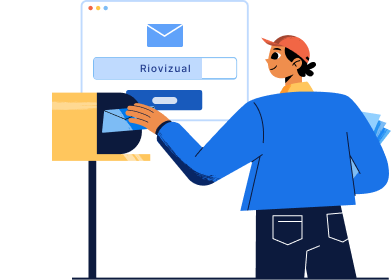
Leave a comment