You use Elementor to design an amazing website. But it still falls short when it comes to displaying tables. You are not alone. 10 million+ Elementor users faced the same problem.
The good news is that many plugins and Addons are available to address these issues. And all of them will power your Elementor site to display a visually appealing table, engaging and converting your audience.
We have used hundreds of Dedicated Table plugins and Elementor Addons on our Elementor staging site and handpicked the 10 best Elementor table plugins for you. Without any further delay, let’s get started.
Why do you need the Elementor Table Plugin?
Elementor has only a widget for creating pricing tables. Which isn’t enough to meet every table creation need a website might need. There are two options left: either create tables using plugins or use custom code to create them. Learn more about how to make a table in Elementor.
WordPress is known for its easy solution and is equipped with many plugins to solve these issues. Here, the Elementor table plugin comes into play. They provide you with all the freedom to create tables and insert them anywhere using your Elementor page builder.
Best Elementor Table Plugins: Quick Takeaways
After testing each Elementor table plugin for features, ease of use, performance, and use cases, here’s our quick summary of the top picks.
| Plugin | Best For | Price |
| RioVizual | Largest free library of pre-designed templates, Drag and Drop UI, built-in schema support, Elementor widget. Works for any table type. | $49/Year |
| Jet Elements (Table Widget) | Highly customizable tables with sorting features. Best for creating data tables and pricing tables. | $43/Year |
Essential Addons for Elementor (Table Widgets) | Creating advanced data tables, pricing tables, and WooCommerce product comparison. Able to handle large datasets from CSV and spreadsheets. | $49/Year |
| WP Table Builder | Drag and drop table creation features with a central table management system and pre-built templates. | $99/Year |
| Elements KIT (Table Widgets) | Multipurpose table widgets for creating a data table, a comparison table, and a pricing table. | $49/Year |
| The Plus Addon For Elementor (Table Widgets) | Making sortable and searchable data tables and pricing tables. Able to handle large datasets with importing features. | $49/Year |
| Ninja Tables | Multipurpose table creation features include data tables, pricing tables, and product tables. | $63/Year |
| WP Data Tables | Creating data tables, charts, pricing tables, and product tables with a central table management system. | $49/Year |
| Happy Addons (Table Widgets) | Creating data tables, pricing tables, and comparison tables with advanced customization features. | $39/Year |
| TablePress | Simple data table with spreadsheet-like editing and element integration with widgets. | $89/Year |
1. RioVizual
Riovizual is the dedicated table plugin for any WordPress website, including those built with Elementor. RioVizual’s all-in-one table creation features enable you to effortlessly create various types of tables, including Data tables, Pricing Tables, Pros and Cons tables, Comparison Tables, and more.
You can create a table from scratch or import one from its largest library of pre-designed templates. Riovizual provides a dedicated widget for Elementor, which allows you to insert any table in Elementor pages smoothly.
Riovizual allows you to create any table from the plugin’s dashboard. That supports scalability in terms of creating, managing, and updating existing table data. This plugin uses the native WordPress block (Gutenberg) to create tables. So, there is no doubt that it’s the lightweight and render-fast solution for your Elementor website.
Additionally, it features a 4-layer industry-standard UI (General, Style, Advanced, and Device Specific options) that aligns with the base of Elementor’s UI. The learning curve would be minimal for an Elementor user.
However, the lack of a lifetime plan and the absence of export-import features are drawbacks of Riovizual. We have tasted RioVizual in several Elementor environments and staging sites and reached the following verdict.
Key Features:
- Drag-and-drop UI for easy customization. (Beginner-friendly and powerful)
- Supports 19+ elements, including text, images, buttons, ribbons, and more, to present data effectively.
- A central table creation and management system supports scalability.
What we like most:
- All-in-one table creation solution for WordPress websites, including Elementor.
- Widget support for Elementor to insert a table easily.
- Large library of 57+ pre-designed table templates. (one-click-import).
- Built-in Schema markup support to increase search engine visibility.
- Use the default WordPress editor to create tables, which is lightweight.
- The free version of RioVizual is powerful enough to create any functional tables.
What could be better:
- Absence of import-export features to handle a large dataset.
Pricing:
The premium plan of RioVizual starts at $49 for one website, $99 for 10 websites. It goes up to $149 for unlimited websites within a yearly subscription.
2. Jet Elements
Jet Elements is one of the popular addons for Elementor websites. Along with many other widgets, Jet Elements offers the Table widget and the Pricing Table widget for Elementor websites.
These table widgets will allow you to create and customize any data-rich table, comparison table, or pricing table right inside Elementor.
Its data sorting functionality in the Data table allows visitors to find accurate information based on their needs.
However, the absence of a central table management system lacks scalability for creating and managing tables from a single dashboard. Additionally, it lacks the pre-designed templates to speed up the table creation.
Additionally, Jet Elements doesn’t provide any free version, so you can use it for a while before making a purchase. We have tasted Jet Element’s Table and Pricing table widgets in several Elementor environments and staging sites and reached the following verdict.
Key Features:
- Creating and customizing tables using Elementor’s native UI.
- Supports 3 elements such as (text, images, icons).
- Sorting data functionalities for data tables.
What we like most:
- Serve multiple purposes for creating data-rich tables or pricing tables.
- Comes with a package of other widgets to fuel any Elementor website.
What could be better:
- No free version available.
- Lack of advanced elements except for the (text, images, icons).
- Absence of pre-designed table templates.
- The lack of a central table management system hinders scalability.
- No export-import features to handle large datasets.
Pricing:
The premium plans of Jet Elements start at $43/ per year for a single website. And it would cost up to $999 for a lifetime purchase for unlimited websites.
3: Essential Addons for Elementor (Table Widgets)
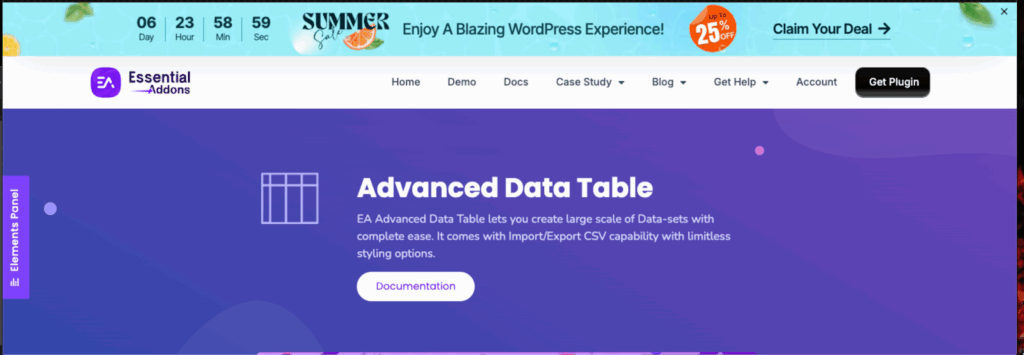
Essential Addons for Elementor has the largest user base with over 2 million active installations among Elementor users. It’s Data Table, Advanced Data Table, Pricing Table, and MultiColumn Pricing Table widgets help you to create any table using native Elementor’s UI.
Additionally, you will be able to create WooProduct Comparison tables, which are ideal for e-commerce websites.
Its data table widget supports importing data from CSV and Google Spreadsheets, allowing users to handle large datasets. And its data sorting and searching facilities empower visitors to find the Information based on their needs.
Still, it lacks pre-designed templates to save time, and the absence of a central table creation and management system to support scalability.
Fortunately, the free version of Essential Addons for Elementor is powerful enough to create any of these tables we described.
We have tested all the table widgets of Essential Addons for Elementor on several Elementor websites and staging environments and have come to the following verdict.
Key Features:
- Using native Elementor’s UI to create tables.
- Sorting, searching, and pagination features in the Advanced Data Table.
- Supports essential elements like images, text, and HTML to present data.
What we like most:
- Able to meet any table creation needs like data table, WooCommerce product comparison table, pricing table, and more.
- Data Import facilities from CSV and Google Spreadsheets enable the handling of large datasets.
- The free version is powerful enough to create any table.
- Comes with essential widgets to power up any Elementor website.
What could be better:
- Absence of pre-designed table templates to speed up the table creation process.
- No central table management system is available to support scalability.
Pricing:
The premium plan of Essential Addons for Elementor starts at $49 per year for a single website. The price increases to $999 for unlimited websites with a lifetime purchase.
4: WP Table Builder:

WP Table Builder is a renowned WordPress table plugin with over 60,000 active installations, enabling you to create any tables. With the Central Table Management Dashboard, WP Table Builder supports scalability in creating new tables and managing table data.
Its drag-and-drop table creation UI enables you to create and customize any table with ease. Also, the data import functionality from CSV, XML, and Zip files enables WP Table Builder to handle large datasets. Additionally, it offers a range of pre-designed templates to speed up the table creation process.
However, WP Table Builder doesn’t have any dedicated Elementor Widgets to insert a table easily. Additionally, the free version lacks sufficient features to make the table mobile-responsive.
We have tested WP Table Builder in several WordPress environments and staging sites, and we have reached the following verdict.
Key Features:
- An easy-to-use, drag-and-drop table creation UI for creating and customizing tables.
- Essential elements, such as text, images, lists, star ratings, ribbons, buttons, and more, are available to present data effectively.
- A central table management system to manage and update table data.
What We Like Most:
- Multipurpose table creation features for creating any table.
- Import data from CSV, XML, and Zip files to handle large datasets.
- A bunch of pre-designed templates to speed up the table creation.
- Ability to define the user roles to facilitate teamwork.
- An auto migration feature to import data from TablePress.
- Compatibility with Elementor and other WordPress environments.
What Could Be Better:
- Not having any dedicated Elementor widgets.
- The free version is limited to creating data tables only.
- Minimal pre-designed templates (only 1) in the free version.
Pricing:
The premium plan of WP Table Builder starts at $99 per year and increases up to $249 for a lifetime purchase.
5: Elements Kit (Table Widgets):
The Elements kit is a popular Add-on among Elementor users, with over 1 Million Active installations. It offers over 110 essential widgets, including three (Table, Pricing Table, Comparison Table), to help you create any table on your Elementor website.
The table widget offers sorting, searching, and pagination functionalities for data tables, enabling visitors to find information effectively based on their specific needs.
All these widgets enable you to insert essential elements, such as text, images, icons, buttons, pricing, and features, to present your data effectively.
Although it provides many powerful Addons to fuel your Elementor site, its free version is limited to creating a pricing table only. Also, the absence of pre-designed table templates and a central data management system is a drawback in terms of scalability.
We have tested the Elements Kit on several Elementor websites and staging environments, and we have reached the following verdict.
Key Features:
- Creating and customizing tables right inside the Elementor UI.
- Supports essential elements, such as text, images, icons, and buttons, to present data effectively.
- Sorting and searching functionality in data tables.
What we like most:
- Serves the multipurpose table creation needs (data table, pricing table, comparison table).
- Comes with powerful widgets to fuel any Elementor site.
What could be better:
- Not having a central table management system.
- Absence of pre-designed table templates.
- The free version is limited to creating a pricing table only.
Pricing: The premium plan of Elements Kit starts at $49 per year for a single website and goes up to $747 for unlimited websites with a lifetime subscription.
6: The Plus Addon For Elementor (Table Widgets)
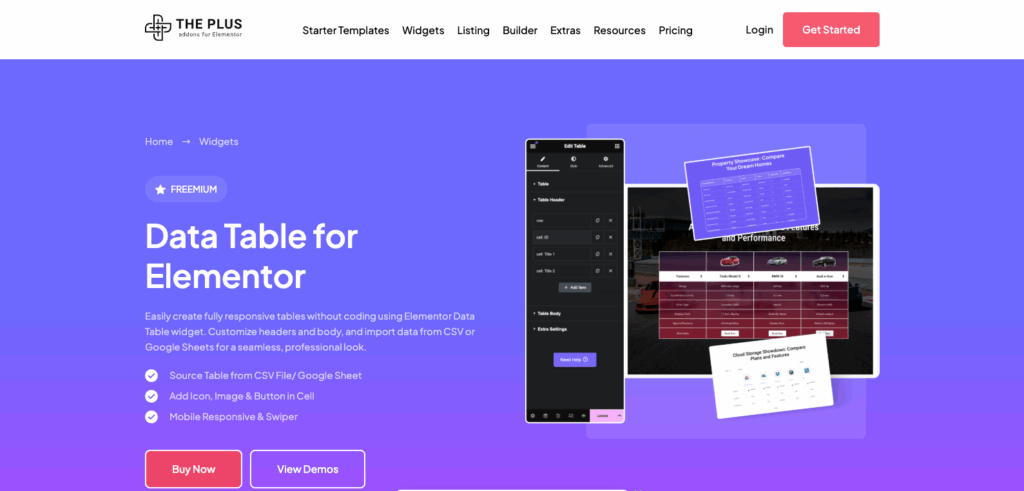
The Plus Addon for Elementor includes Data Table and Pricing Table widgets, which help you create and customize any table using the Elementor Page Builder.
These table widgets support essential elements, such as text, image, icon, button, tooltip, and more, to present your data visually. Also, its import facilities from CSV and Google Spreadsheet allow you to handle large datasets.
The powerful widgets of The Plus Addon for Elementor help you to supercharge your Elementor website. Still, you won’t be able to create any of these tables within its free version.
We have tested the table widgets of the Plus Addon for Elementor on several Elementor websites and staging environments, and have reached the following conclusion.
Key Features:
- Using native Elementor’s Ui to create tables.
- Supports essential elements, including text, Images, Icons, Buttons, and Tooltips.
- Searching and sorting features for data tables.
What we like most:
- Import features from CSV and Google Spreadsheets to handle large datasets.
- Ability to meet multipurpose table creation needs.
- Comes with a bunch of essential widgets to power any Elementor website.
What could be better:
- The free version of the Plus Addon cannot create tables.
- Absence of pre-designed templates to speed the table creation.
- No central table management system is available to support scalability.
- No Lifetime subscription is available.
Pricing:
The premium plans of the Plus addons start from $39/year for a single site and increase to $118/year for multiple sites.
7: Ninja Tables:
Ninja Tables is another most-used table plugin that allows users to create any table. Its user-friendly UI and drag-and-drop functionality make it a handy tool for its users. With the export-import feature, Ninja tables enable users to handle large datasets.
Ninja Table features a central table management system that enables the creation and management of tables from a single dashboard, promoting scalability and efficiency. Also, WooCommerce’s product table creation features might be an ideal choice for e-commerce websites.
However, Ninja Table does not offer any dedicated Elementor widgets to insert tables easily. Additionally, the free version of Ninja Tables restricts users to using only a limited number of elements to showcase data. Additionally, it offers minimal pre-designed templates in the free version.
We have tested Ninja Table in several Elementor websites and staging environments, and reached the following verdict.
Key Features:
- The drag-and-drop table creation features are available from the plugins dashboard.
- Supports essential elements, including text, buttons, ratings, HTML, and more, to present data effectively.
- Data import-export facilities to handle large datasets.
What We Like Most:
- Ability to serve any table creation needs, like data table, pricing table, product table, charts, and post table.
- Central table management system to create and manage table data.
- The availability of pre-designed templates speeds up the table creation process.
What Could Be Better:
- Not having dedicated Elementor widgets.
- Only 3 pre-designed templates are available in the free version.
- Doesn’t provide the basic media elements in the free version.
Pricing:
The premium plan of Ninja Tables starts at $79/ year and goes up to $749 for a lifetime purchase.
8: WP Data Tables:

The WP Data table is a dedicated table plugin with 80,000 active installations. It’s a spreadsheet-like editor, and an easy-to-use UI helps you to create and customize any table effortlessly.
This single plugin will help you create advanced data tables, pricing tables, product tables, comparison tables, and charts.
WP Table Builder features a central table management system that enables easy creation, management, and updating of table data, supporting scalability. Additionally, the data import facilities support CSV, Excel, and Spreadsheet Formats, as well as SQL and WooCommerce, allowing WP Data Tables to handle large datasets.
WP Table Builder features a dedicated Elementor widget for inserting any table directly into your Elementor page builder. You will find all the necessary elements to present your data. Additionally, it features 13 pre-designed templates to speed up the table creation process.
We have tested WP Data Tables in several Elementor websites and staging environments, and reached the following verdict.
Key Features:
- Easy-to-use spreadsheet-like editor with mathematical formulas.
- Supports essential elements, such as text, images, star ratings, and more, to effectively present data.
- Import data facilities from various sources, including CSV, Excel, Spreadsheets, SQL, and WooCommerce, enabling users to handle large datasets.
- A central table management system to easily manage and update table data.
What We Like Most:
- 13 Pre-designed templates to speed up the table creation process.
- Ability to create any tables, such as data tables, pricing tables, comparison tables, product tables, and visual charts.
- Having dedicated widget support for Elementor to insert a table.
- Compatibility with all WordPress environments
What Could Be Better:
- The free version offers very limited pre-designed templates.
- It would be beneficial to have more pre-designed table templates available.
Pricing:
The premium plan of WP Data Tables starts at $49/ year for a single website. The price increases to $1,158 for unlimited websites in a lifetime purchase.
9: Happy Addons (Table Widgets)
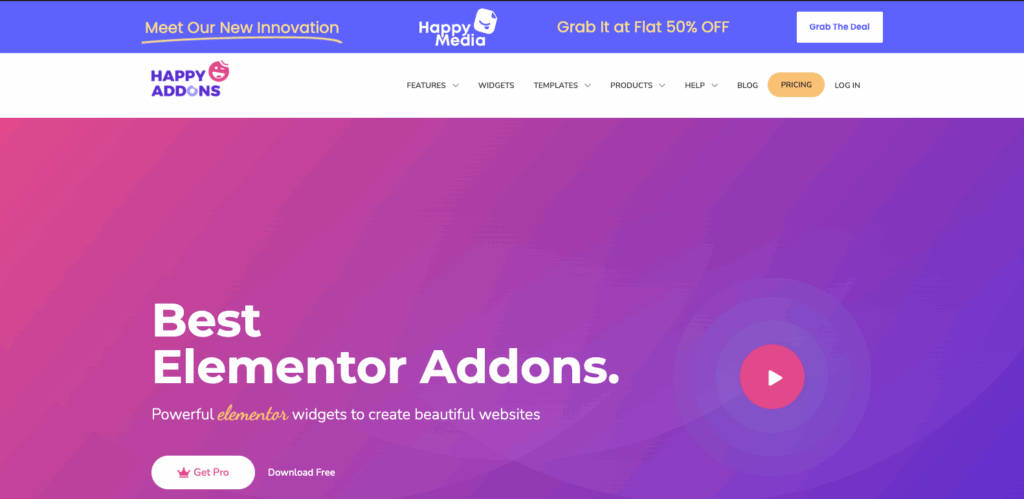
Happy Addons is another Elementor addon pack that includes dedicated Data Table, Pricing Table, and Comparison Table widgets. With the help of these widgets, you will be able to create and customize any of these tables right inside your native Elementor.
The data table of Happy addons provides sortable, searchable, and pagination facilities that empower visitors to find accurate Information from large data tables. Table widgets of Happy Addons also support essential table elements, such as text, image, icon, badge, and button, to present all your data within a structured format.
Happy Addons lacks pre-designed templates to speed up the table creation process. Additionally, the absence of a central table creation and management feature limits scalability, as it does not allow for the creation and management of tables from a single dashboard.
We have tested the table widgets of Happy Addons on several Elementor websites and staging environments, and have reached the following conclusion.
Key Features:
- Use native Elementor’s UI to create any table.
- Supports essential elements, including text, images, icons, badges, buttons, and more, to present data effectively.
- Sortable, Searchable, and Pagination features for the Data Table.
What we like most:
- Can meet all the table creation needs, like a data table, a pricing table, or a comparison table.
- Comes with additional Elementor widgets to power up any Elementor website.
What could be better:
- Absence of pre-designed table templates to speed up the table creation.
- Absence of a central table management system to easily manage and update table data.
Pricing:
The premium plan of Happy Addons starts at $39/ year for a single website and increases up to $549 for 1,000 websites in a lifetime purchase.
10: TablePress
TablePress is a dedicated table plugin with over 750,000 active installations. Its spreadsheet-like editor and mathematical formula implementation ability make this plugin an ultimate choice for creating data tables.
TablePress offers a central table management system to create and update table data effortlessly. It also features a dedicated Elementor widget to help you insert these tables in any Elementor posts and pages.
Also, the data importing functionality from CSV and Excel enables this plugin to handle large datasets.
However, TablePress has limitations in creating data tables only and isn’t suitable for creating pricing tables and other types of tables. Additionally, its free version limits users to enabling mobile responsiveness features for these tables.
And the most disappointing part is that TablePress doesn’t support any other elements except text. So, if you want to present an image, icons, or a star rating, you have to write the HTML code. Basic customization, such as changing colors, requires writing CSS, which may not be an ideal choice for non-tech users.
We have tested TablePress in several WordPress environments and staging sites, and we have reached the following verdict.
Key Features:
- Easy-to-use spreadsheet-like UI.
- Import & Export data facility to manage a large dataset.
- A central table management system to create and manage tables.
What We Like Most:
- Easy to use, with a minimal learning curve.
- Having dedicated Elementor widgets to insert tables.
- Compatible with the global WordPress ecosystem.
- Powerful free version to create a fully functional data table.
What Could Be Better:
- Limited to using text elements only.
- Basic elements and customization require knowledge of HTML and CSS.
- The free version lacks the responsive table features.
- Absence of pre-designed templates to speed up the table creation process.
- TablePress can’t meet all the needs for creating tables except for data tables.
- Not having a lifetime subscription plan.
Pricing:
The free version of TablePress is sufficient to create functional data tables. The premium plan starts at $89 and ranges up to $ 3,199 per year for unlimited websites, available as a one-time purchase.
Our Methodology of Reviewing these Elementor Table Plugins:
To effectively taste and review the Dest Elementor Table Plugins, we have followed these simple steps. Which are –
- Searching for the Available Solutions: Initially, we began searching for available solutions to create tables in Elementor. And making a draft list of these plugins for further investigations.
- We set Criteria: Before installing these plugins, we address the must-have essential features that an Elementor Table plugin should include. These features are: user interface, supporting elements, compatibility with Elementor, export-import capabilities, central table management system, availability of pre-designed templates, responsiveness, a free version, and competitive pricing for upgrades. We thoroughly evaluated whether these plugins can meet these criteria.
- Scan user reviews: We carefully reviewed what real users of these plugins are saying about them online (Good, bad, or ugly) and tried to understand their pain points while testing.
- Test on a Staging Site: We have tested all these Elementor table plugins on our secure staging site to understand their compatibility and experience the UI/Dashboard firsthand. And we question ourselves, do these interfaces make sense? Can beginners figure it out without a manual? And shared our firsthand experiences to answer these questions.
- Evaluate the Use Case & Value: We create real-world data tables, comparison tables, pricing tables, and product tables to verify that the plugin supports various formats and still performs effectively.
- Write Honest Feedback: We have documented every Piece of Information related to the criteria we set, and we provide you with accurate feedback without any bias so you can make an informed decision before installing or purchasing these table plugins.
How do we choose the Best Elementor Table Plugin?
In order to determine whether this plugin is the best Elementor table plugin, we have established some essential criteria that an Elementor table plugin should meet. We have assessed the plugins on our list to see if they fulfill these criteria. The criteria are as follows:
- Easy-to-use UI: Having a standard user interface/dashboard was our priority while evaluating these plugins. We assess all the plugins’ UI to help users when creating and customising tables.
- Elements: We have considered whether the plugin supports essential elements to present data, such as text, lists, media, star ratings, icons, ribbons, tooltips, shortcodes, HTML, hyperlinks, buttons, and more, to present your data effectively.
- Compatibility: The compatibility with Elementor and all WordPress environments was another primary consideration while choosing this plugin. Having a dedicated Elementor widget and global WordPress compatibility were priorities while choosing this plugin.
- Import & Export Data: When selecting these plugins, we considered whether they have import and export data facilities to handle large datasets.
- Central Table Management System: Scalability in creating and managing tables is important when building a large number of tables. A central table management system would help you create and manage all tables from a single dashboard, which is very convenient and one of our primary concerns when choosing these plugins.
- Pre-Designed Templates: Availability of a pre-designed templates library would help you to import and create any table faster than building it from scratch. Plugins that offer this template library to facilitate their users were on our priority list.
- Multipurpose usability: One of our concerns when choosing this plugin was finding an all-in-one table creation solution. A plugin that helps you create any tables will help you reduce the burden of extra plugins on your Elementor website.
- Responsiveness: We have considered whether the plugin offers responsive functionality in both its free and premium plans, ensuring that the tables you create are optimized for all screens.
- Woo Product Comparison: We have also evaluated this plugin based on Woo Product Comparison features. A table plugin that seamlessly integrates with WooCommerce and enables you to create any product comparison table is a valuable feature for an e-commerce website, facilitating quick comparisons.
- Free Version: The availability of the free plan was one of our primary concerns while reviewing these plugins. A plugin that offers a free plan for initial use and helps users decide whether they need to purchase the premium plan is beneficial.
- Pricing: Competitive pricing was a consideration while reviewing these plugins. The plugins that offer a value-for-money deal while upgrading were on our priority list while choosing the best Elementor table plugins.
FAQ:
Question: Can I create tables using Elementor’s built-in widgets?
Answer: The answer is technically yes. You can create a table using Elementor’s built-in widgets. But it’s limited to creating pricing tables only.
Question: What are the benefits of using the dedicated Table Plugin?
Answer: A dedicated table plugin offers you scalability while creating and managing tables. Almost all dedicated table plugins provide a central dashboard to do this.
Question: Will these plugins slow down my site?
Answer: The Elementor widget pack we described comes with numerous features, which can cause your site to slow down. However, the good thing is that all the widget packers are made with a modular architecture, so you can turn on and off any widgets based on your needs to optimize the website’s speed. On the other hand, the dedicated table plugins are lightweight compared to the Elementor Addons.
Question: Is this plugin compatible with the latest version of Elementor?
Answer: Yes, all these plugins are compatible with the latest version of Elementor. At the same time, the dedicated table plugins are also compatible with any WordPress environment.
Question: Can I migrate data from TablePress using this plugin?
Answer: WP Table Builder offers migration features from TablePress. You can migrate all your tables created with TablePress to WP Table Builder using its migration features.
Conclusion:
Hey, if you are reading this section, thank you for taking the time to read the full blog. You now have a better understanding of all the Best Elementor table plugins.
Still confused about which one to use? Don’t worry, we are here to help you make the right decision based on your use cases. Feel free to leave your question in the comments section below. We’ll be there to help you choose the best table plugin for your project.

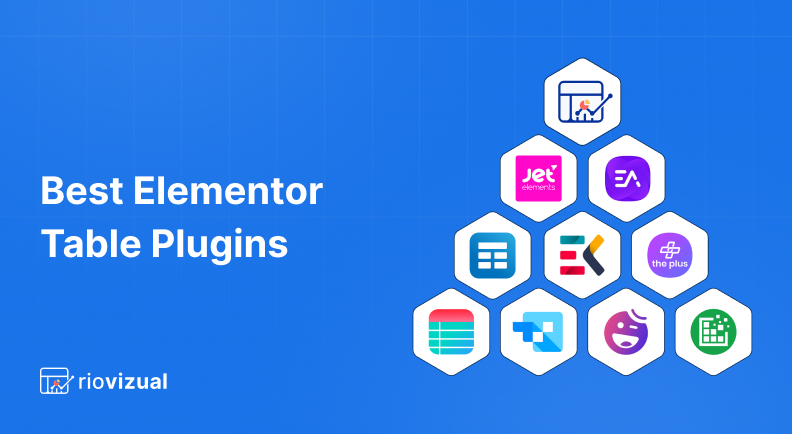
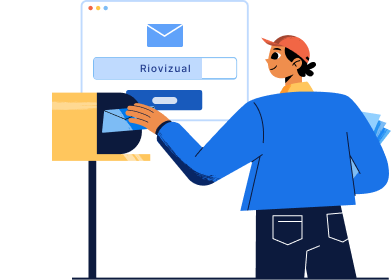
Leave a comment