Looking for the best WordPress tables and charts plugin?
WPDataTables is the best tables and charts WordPress table plugin available, with more than 70,000+ active installations.
It allows you to create nearly any type of table or chart, including financial, scientific, statistical, commercial, or any other type of data.
What more?
Check out our WPDataTables review to learn more about this plugin and its diverse functionalities.
WPDataTables Review Summary
- Ease of Use: 5 Stars
- Functionality: 4.5 Stars
- Customization: 5 Stars
- Compatibility: 5 Stars
- Overall Value: 4.75
WPDataTables simplifies data representation and interaction in WordPress. You can create interactive tables and charts with multi-criteria filtering, sorting, and PDF export. Also, import data from various sources, including MySQL, Google Sheets, Excel, CSV, JSON, XML, and more.
Pros
- Create and customize all kinds of tables and charts
- Conditional formatting functionality
- Drag-and-drop facility for columns and rows
- Calculation and sorting capabilities
- Responsive design options for all devices
- Both frontend and backend engineering flexibility
- Data import options from multiple sources
- Great level of support, tutorials, and documentation
Cons
- The free version offers limited functionalities
- No drag-and-drop functionality for content elements
Key Features of WPDataTables
Powerful features, extensive functionality, and comprehensive customization options make WPDataTables the best table plugin for WordPress. Here are some of the key offerings of this advanced WP table plugin:
Diverse Table Creation Methods
WPDataTables provides multiple ways to create tables, catering to different user needs. In total, it has 6 different table creation methods to choose from, including:
- Create a table from Scratch: You can create simple tables with a table name, description, and the necessary number of columns and rows. Alongside creating tables, you’ll find comprehensive formatting options, including merged cells, styling, star rating options, and more.
- Create a data table manually: This table creation method lets you create a table by selecting type, database type, editor predefined values, and more with the help of a standard or Excel-style editor.
- Generate a query for the WordPress database: You can generate MySQL queries from WordPress database elements like posts, taxonomies, etc.
- Create a data table linked to an existing data source: WPDataTables allows you to connect to a variety of data sources, including Excel, CSV, Google Sheets, SQL queries, XML, JSON, etc to create a data table.
- Create a data table by importing data from a Data source: You can import data from Excel, CSV, or Google Sheets directly into WPDataTables and edit them within the admin panel or front-end.
- Generate a query for the MySQL database: With WPDataTables, you can use custom SQL queries to retrieve data from the MySQL database to build data tables based on specific subsets or filtered data.
Advanced Table Settings Options
Tons of table settings options make WPDataTables stand out from the competition. It has settings options like:
- Data Source: In total, there are 8 data source types you can choose from.
- Display: You have complete control over whether or not to display information on the table. This settings option provides a comprehensive range of display settings.
- Sorting and filtering: You can apply multiple table data shortening and filtering options.
- Table Tools: You can decide whether to display table tools such as buttons, HTML, and table titles.
- Placeholder: Apply placeholders on any row, column, and even content elements.
- Customize: Each table element can be customized, including fonts, headers, borders, cell colors, pagination, and CSS custom styles.
- Advanced: WPDataTables lets you implement fixed headers and columns in the table.
Powerful Chart Integration
Besides just presenting tabular data, WPDataTables also works as a WordPress chart plugin. It lets you convert any table into a chart, and there are a wide variety of render engines to choose from, including:
- Google Charts
- HighCharts
- ApexCharts
- Chart.js
- HighCharts Stock
Comprehensive Chart Settings
Similar to the table, you will also find tons of setting options for charts. While creating a chart, in the “Formatting and Preview” section, you will find some of the most important chart options:
- Chart: The chart option provides you with dozens of chart elements that you can customize to achieve your desired visual representation. Here, you can tailor aspects like chart width, height, responsiveness, background color, and more.
- Series: This settings option lets you customize all the series options that exist in your chart. For example, series label, color, and curve type.
- Axes: Customize the display and behavior of your chart’s axes. You can set labels for both the horizontal and vertical axes, as well as specify minimum and maximum values for the vertical axis.
- Title: The title option allows you to add a title to your chart, providing context for your data. You can also customize its position, color, font type, style, and more to enhance its visual appeal.
- Tooltip: This option displays additional information when users hover over data points in your chart. You can customize its appearance, including background color and border radius, for optimal visual impact.
- Legend: Enabling this option allows you to display a key that helps viewers identify and differentiate between different data series within your chart. It’s a helpful feature, especially when dealing with multiple data sets or series in the chart.
Global Table and Chart Settings
Beyond table and chart-specific settings, WPDataTables offers flexible global settings customization. Tailoring a wide range of options like language, date/time format, number format, shortcode parsing, and more allows you to personalize your experience.
Also, you can choose a dedicated database connection instead of using the main WordPress MySQL connection. Global settings also encompass color and font customization, and they can even determine which version of the chart render engine is used.
Pricing of WPDataTables
You can get the free version from WordPress.org, which offers basic functionality. In contrast, the paid version has three price plans, including:
Basic – Yearly: $33 and Lifetime: $168 (for one domain)
Pro – Yearly: $51 and Lifetime $228 (for three domains)
Developer – Yearly: $111 and Lifetime $388 (for unlimited domains)
Note: For the best price, buy the plugin directly from WPDataTables official website. While it’s still available on CodeCanyon (the place where developers used to exclusively sell this plugin), purchasing from there will cost you more.
Free vs. Pro Versions of WPDataTables
The free version is great for creating simple tables. But if you need to create advanced tables with features like data import, filtering, and dynamic charts, the premium version is definitely worth it.
Explore the key distinctions between the free and paid versions of WPDataTables:
| Features | Free | Pro |
| Create table and char | ✅ | ✅ |
| Pagination | ✅ | ✅ |
| Sorting | ✅ | ✅ |
| Conditional formatting | ❌ | ✅ |
| Advanced filtering | ❌ | ✅ |
| Excel-like editing | ❌ | ✅ |
| Calculating Tools | ❌ | ✅ |
| Responsive | ❌ | ✅ |
| Placeholders | ❌ | ✅ |
| Server-side processing | ❌ | ✅ |
| Export Data (Excel, CSV, PDF, Copy and Print options) | ✅ | ✅ |
| Create tables from Excel, JSON, CSV, XML, etc | ✅ | ✅ |
| Create chart with Google Charts, and Chart.js | ✅ | ✅ |
| Fixed headers | ❌ | ✅ |
| Scrollable | ❌ | ✅ |
| Fixed columns | ❌ | ✅ |
| Update manual tables from source file | ❌ | ✅ |
| Create tables from Google Spreadsheets, Google Sheets API, MySQL, etc | ❌ | ✅ |
| Create charts with Highcharts, and ApexCharts | ❌ | ✅ |
| Support | Limited | Premium |
Best Alternatives to WPDataTables
Alongside WPDataTables, there are other awesome table alternatives in the market, offering similar or even more advanced features. Check them out:
| Product Name | RioVizual | Ninja Tables | TablePress | WP Table Builder | Visualizer |
| Active Installation | 100+ | 80,000+ | 800,000+ | 60,000+ | 30,000+ |
| Price | Freemium | Freemium | Freemium | Freemium | Freemium |
| Pro Version PriceStarter | Currently Fully Free | $47/year | $79/year | $35.40/year | $99/year |
| Best For | Create fully customizable and responsive table | Display data in tabular format | All kinds of Table | Statistical table | Creating table and chart |
| WordPress Rating | 5.0 | 4.5 | 5.0 | 4.8 | 4.5 |
| Our Review | 5.0 | 4.3 | 4.7 | 4.5 | 4.4 |
| Visit Site | RioVizual | Ninja Tables | TablePress | WP Table Builder | Visualizer |
FURTHER READING: Best WordPress Table Plugins
Closing Thoughts
Having used WPDataTables for quite some time, we can confidently recommend this plugin for table and chart creation.
With its free and premium versions, tons of customization and styling options, and data importing from multiple sources, WPDataTables is a complete all-rounder. It also stands out from the rest with its conditional formatting, front-end editing, sort, filter, and search options.
Now the choice is yours. If WP Data Tables is good enough to fulfill your table and chart-related needs, go for it. Or you can explore different options for more versatility in the WP datatables alternative section.

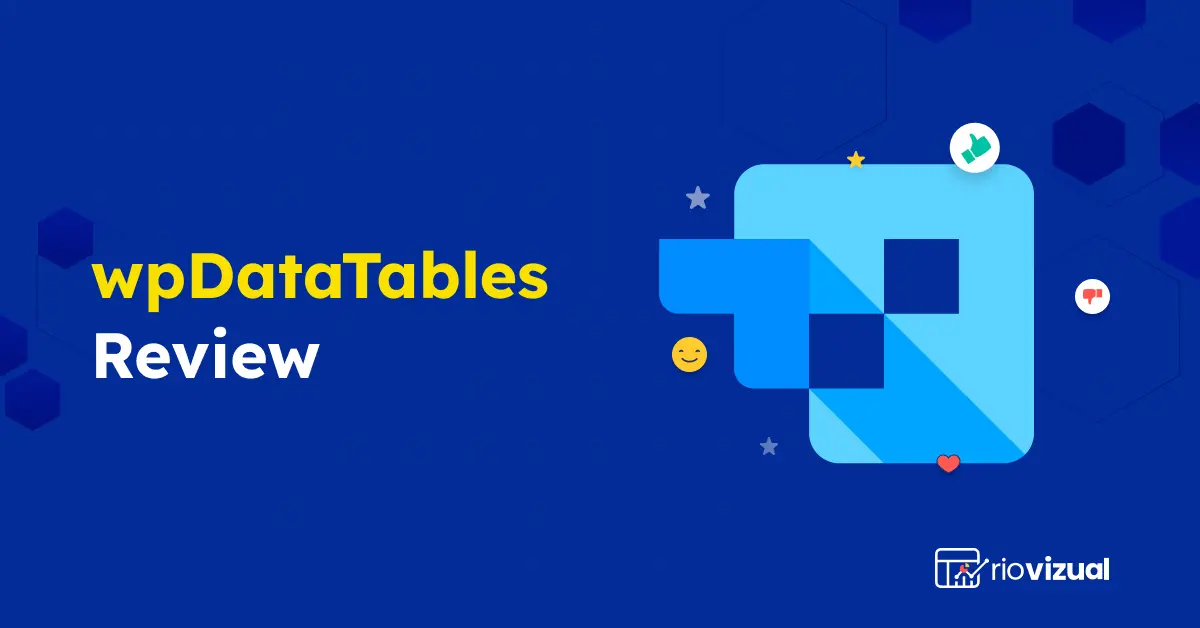
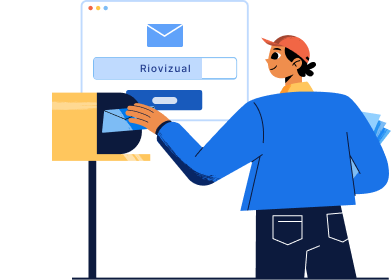
Leave a comment