You are here, which means you have come across the problem “Updating failed. The Response is Not a Valid JSON Response”, right? This is a common problem for every WordPress user.
It occurs especially when you are writing a post or uploading any media file like an image. And regardless to say it breaks your concentration. But don’t worry! Because in this guide, we are going to show you 7+ ways to solve this WordPress JSON response error with ease.
So, take a deep breath, gear up your computer, and stay with us as we unveil the arsenal of solutions that’ll put an end to this issue once and for all! Your frustration stops here!
What is Invalid JSON Error in WordPress?
Imagine you have a super cool way of sharing information between different parts of your website. JSON, which stands for “JavaScript Object Notation,” is like a special language your website uses to talk to itself. It’s good at describing data in a way that’s easy for computers to understand.
Let’s say your website has a contact form. When someone fills out the form, the details they entered (like name, email, and message) need to be sent to your website’s server. JSON helps package up this information in a neat way so that the server knows what to do with it.
It’s like the secret code your website’s pieces use to chat with each other.
Sometimes, your website’s pieces might get a bit confused when using this special JSON language. It happens when something messes up the conversation between your website’s different parts. Two common troublemakers are AJAX requests and REST API use.
What Causes WordPress Invalid JSON Response Error?
Alright, let’s dig into the heart of the matter and figure out what’s causing this “Invalid JSON Response Error” in WordPress to pop up.
- Plugin Conflicts: When your website uses different plugins, it’s like having a group of people at a party. Sometimes, these plugins don’t get along well, just like folks with different personalities. Similarly, when plugins have trouble understanding each other’s “language” (JSON in this case), it can lead to miscommunication and the appearance of the error.
- Theme Conflicts: Your website’s theme is like the style it wears to the world. If the theme’s code isn’t in sync with the way your website’s components talk (using JSON), it’s like wearing shoes that don’t match the outfit. This mismatch between the theme’s code and the JSON expectations can trigger the error.
- Server Error: Your website resides on a server, which is like the host of the online party. If the server doesn’t understand or can’t process the JSON properly, it creates confusion in the conversation and leads to the error.
- Coding Error: In website development, coding is like constructing the building blocks. Even a tiny error, such as a missing punctuation mark or using the wrong JSON format, can be like a puzzle piece that doesn’t quite fit. These coding slip-ups can disrupt the smooth exchange of JSON data and result in the error showing up.
Now let’s focus on how you can solve this invalid JSON response error in your WordPress site.
7+ Effective Ways to Fix Invalid JSON Response Error in WordPress
We are going to show you 8 effective ways to solve the JSON response error in a WordPress site. So, first, take a quick look at the list:
- Check the URL Settings of Your WordPress Website
- Turn Off Your Security Plugin
- Fix the Permalink Structure of Your WordPress Site
- Create a New WordPress .htaccess File
- Revert to the Classic Editor
- Check the REST API Debug Log
- Reinstall All Your WordPress Plugins
- Use Media Library to Upload Media Files
Now we are going to discuss each of the above mentioned points in detail with necessary screenshots so that you can easily understand how to apply this solution to solve your problem.
Note: Always take a full backup of your site before making any changes to it. Backing up your site regularly is like having a safety net. It’s your plan B if things ever go south. If the error comes back again, you can restore your site to a previous working version and get things back on track swiftly.
Step 01: Check the URL Settings of Your WordPress Website
The first thing that we are going to check is the URL settings of your site. We need to make sure that your Site Address URL and WordPress URL settings are correct.
To do that, go to your WordPress dashboard -> Settings. There you’ll find the WordPress Address URL and Site Address URL. Here you should check a couple of things:
- Both URLs start with HTTPS in case you’re using an SSL certificate.
- Both URLs are correct. Almost in every case, the WordPress Address URL and Site Address URL are the same.
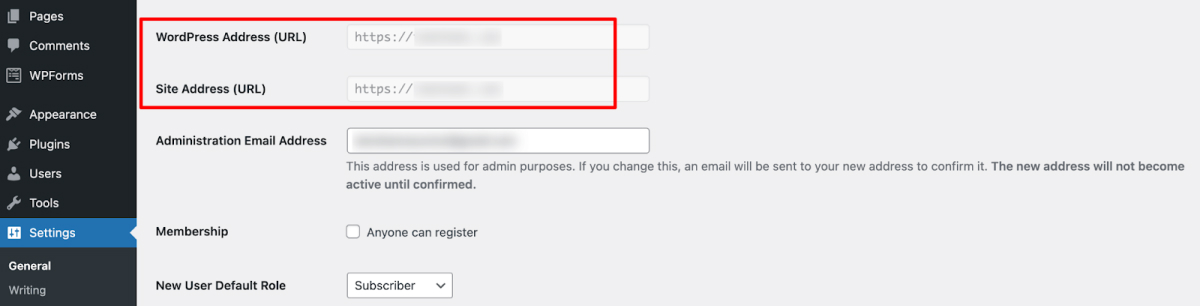
If you make any changes here, don’t forget to click the “Save Changes” button. Even if you don’t make any changes on the page, be sure to hit the Save Changes button.
Now go to your blog editor and check if the WordPress JSON error is still there.
Step 02: Turn Off Your Security Plugin
Sometimes your security plugin could be the reason to face the “This Response is Not a Valid JSON Response” issue. So, if you using a WordPress security plugin, it’s time to check if this plugin is the culprit or not.
Go to your installed plugins section by navigating to your WordPress dashboard -> Plugins. There you’ll find all the installed plugins. Now simply deactivate and delete the security plugin.
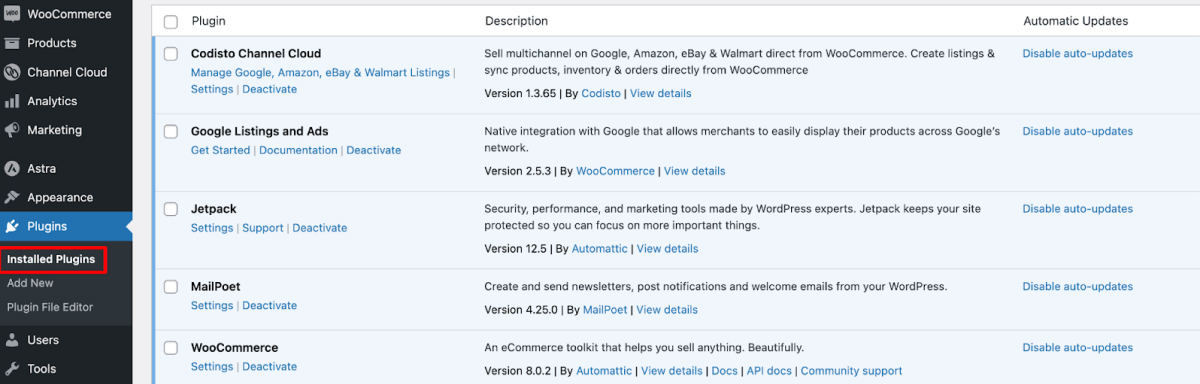
Of course, leaving the firewall disabled isn’t a viable long-term strategy, but you at least now know what’s causing the problem and you can start fixing things.
Now go to your blog editor and check if the WordPress invalid JSON response error has disappeared or not.
If the problem is solved, it means your security plugin was the culprit. So, you should either:
- Replace the security plugin with another security plugin, or,
- You can reach out to the plugin’s support team to ask them about whitelisting to avoid future trouble.
Step 03: Fix the Permalink Structure of Your WordPress Site
Permalinks are the URLs that people use to access your content. They help your visitors and search engines understand where to find specific pages or posts on your website. It’s like giving your website’s pages an address.
Sometimes, a wrong permalink structure can cause the “Invalid JSON Response Error” on your site.
To fix the permalink structure of your WordPress site, navigate to your WordPress dashboard -> Settings -> Permalinks. There you’ll find the permalinks for your site.
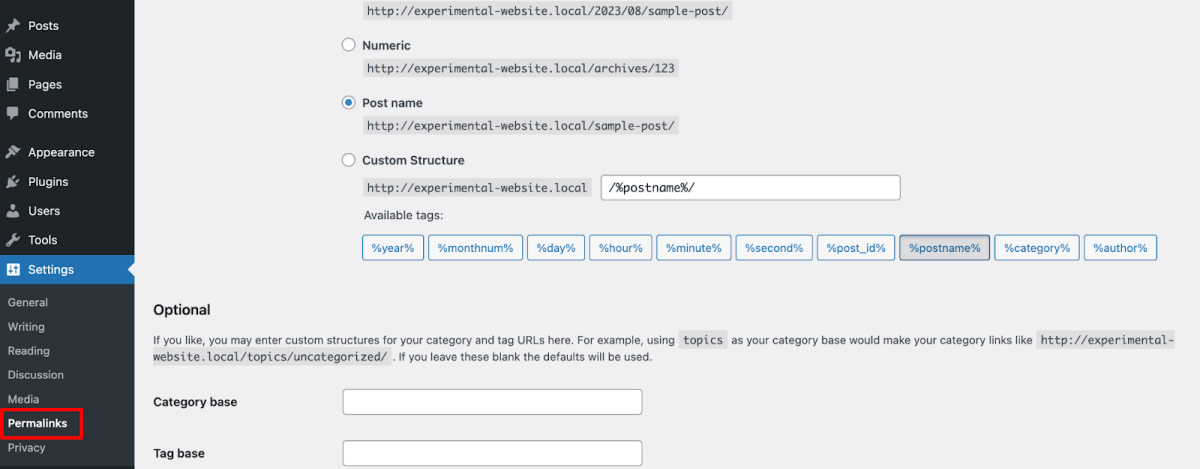
Fix the permalink structure if there is any error. WordPress offers various permalink structure options. The “Post name” structure (e.g., yourwebsite.com/sample-post/) is a popular choice. It’s clean and easy to understand.
If you aren’t sure about the accurate permalink structure, just choose a default settings and then hit the “Save Changes” button.
You can now try editing a blog post or page to see if the error has disappeared. If it hasn’t, then you can try this next step.
Step 04: Create a New WordPress .htaccess File
The .htaccess file is a hidden configuration file in your website’s root directory. It holds instructions for your server on how to handle things like redirects, security settings, and more. It’s like a manual that tells your server what to do when someone visits your site.
Over time, this file can get messy due to various changes you make to your website. If the .htaccess file has incorrect or conflicting instructions, it can cause you the WordPress JSON error. Let’s check how to create a new .htaccess file to overcome this problem!
- Log in to your control panel and find the .htaccess file by navigating to File Manager -> public_html.
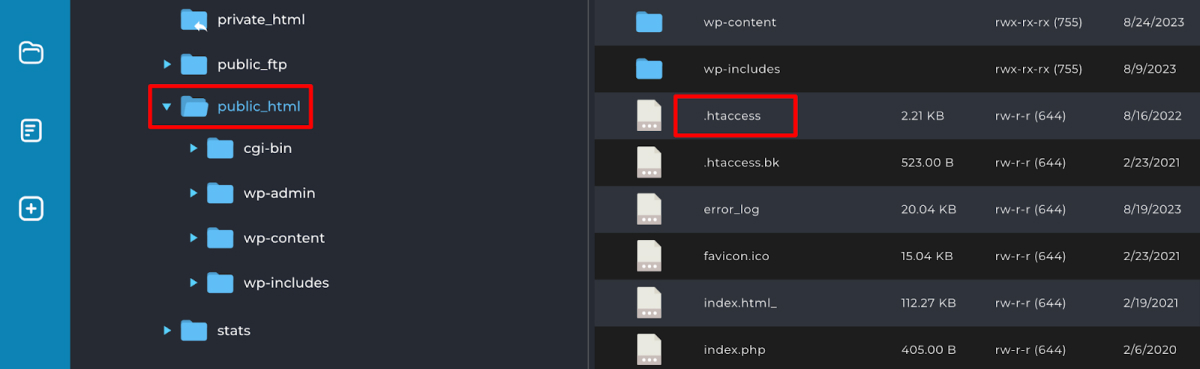
- Now click on the file to edit it. You need to delete all the code inside it.
- Once you delete the code, you should copy and paste the below mentioned code inside the .htaccess file.
# BEGIN WordPress
RewriteEngine On
RewriteRule .* - [E=HTTP_AUTHORIZATION:%{HTTP:Authorization}]
RewriteBase /
RewriteRule ^index\.php$ - [L]
RewriteCond %{REQUEST_FILENAME} !-f
RewriteCond %{REQUEST_FILENAME} !-d
RewriteRule . /index.php [L]
# END WordPress
Now save the file and reload your site to check if the problem is gone.
If you aren’t comfortable with code, you can manually regenerate the .htaccess file. For doing that first, download a copy of your .htaccess file so that if anything bad happens, you can use the downloaded copy.
Then you need to delete the original .htaccess file from your control panel. After that go to your WordPress dashboard -> Settings -> Permalinks.
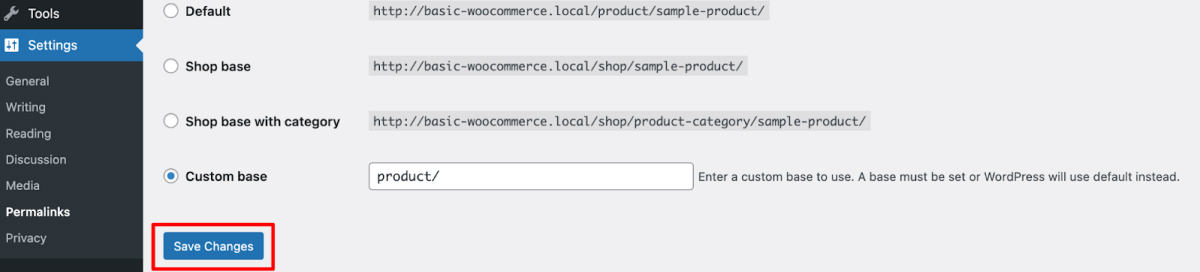
Just click on the “Save Changes” button. It will create a new .htaccess file.
Now you should check your editor if the “This Response is Not a Valid JSON Response” error has disappeared or it’s still there.
Step 05: Revert to the Classic Editor
The next hack that we are going to apply is to revert to the classic editor to fix the invalid JSON response in WordPress. If you are only using the block editor, you need to install the classic editor plugin to use the classic editor. And if you are using both editors simultaneously, you need to set the classic editor as the default editor.
First, install the classic editor plugin if the plugin isn’t installed on your site already. Go to your WordPress dashboard -> Plugins -> Add New.
Now type Classic Editor on the search box and you’ll get the Classic Editor plugin. You need to install and activate the plugin.
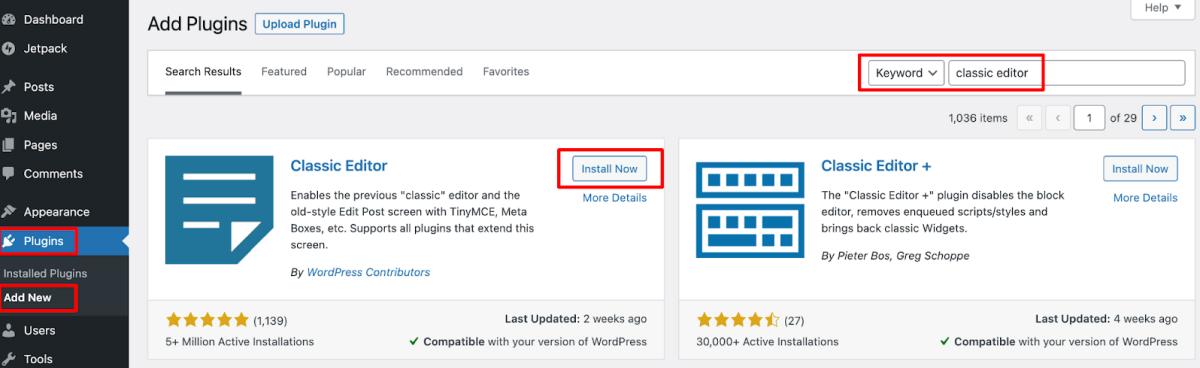
Once you’ve activated the Classic Editor, navigate to Settings -> Writing from your WordPress dashboard. From here, select Classic editor as the default editor for all users.
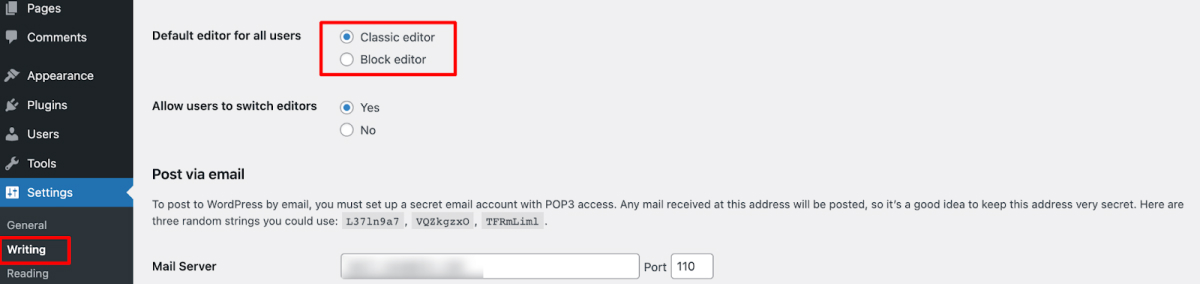
Now hit the “Save Changes” button and get back to your blog or page editor to check if the problem is still there or it’s gone.
Step 06: Check the REST API Debug Log
When we are discussing how to fix invalid JSON response error in WordPress, one of the common solutions is to check the REST API log.
The REST API Debug Log is like notebook for your website. It keeps track of all the communication happening behind the scenes – like conversations between your site and its components. When there’s an error, this log shows you where things went wrong.
To check this log, log in to your site and visit Tools -> Site Health. If there is an error related to the REST API, you will get that information here.
Click on the option “The REST API encountered an error” and it will show you the details. Now fix the issues from this log to solve the invalid JSON response error.
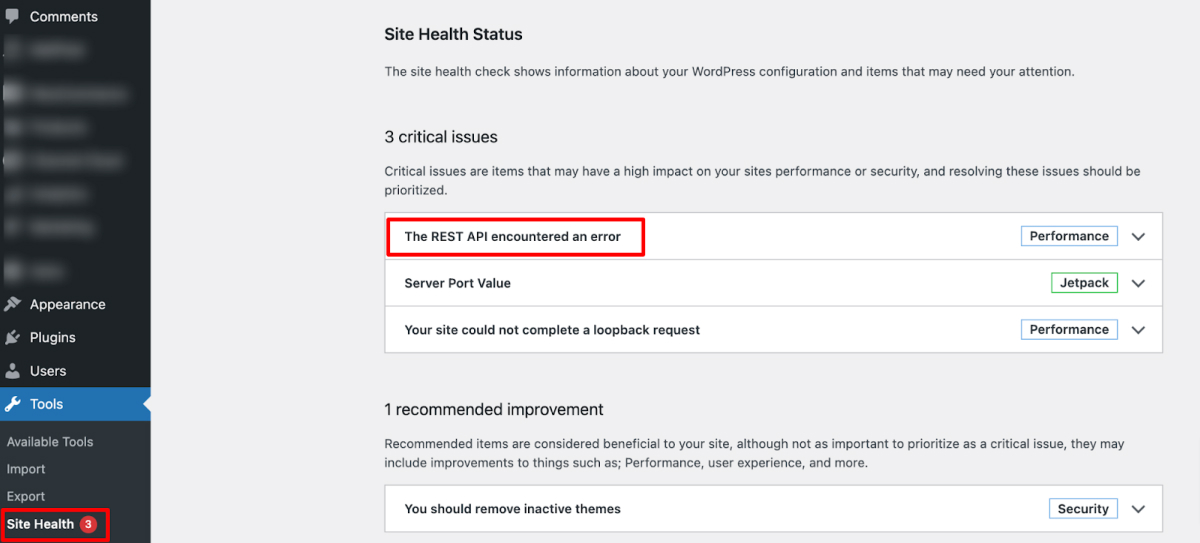
Step 07: Reinstall All Your WordPress Plugins
Plugins can sometimes misbehave or get tangled up in conflicts. This can cause you the “The Response is Not a Valid JSON Response” error. Reinstalling them could be a way to tackle this issue.
The process is, first, we will deactivate all your installed plugins, then again install them one by one.
So, go to your WordPress dashboard -> Plugins -> Installed Plugins. Now tick the plugin box and choose “Deactivate” from the drop-down option. Finally, hit the “Apply” button to get your job done.
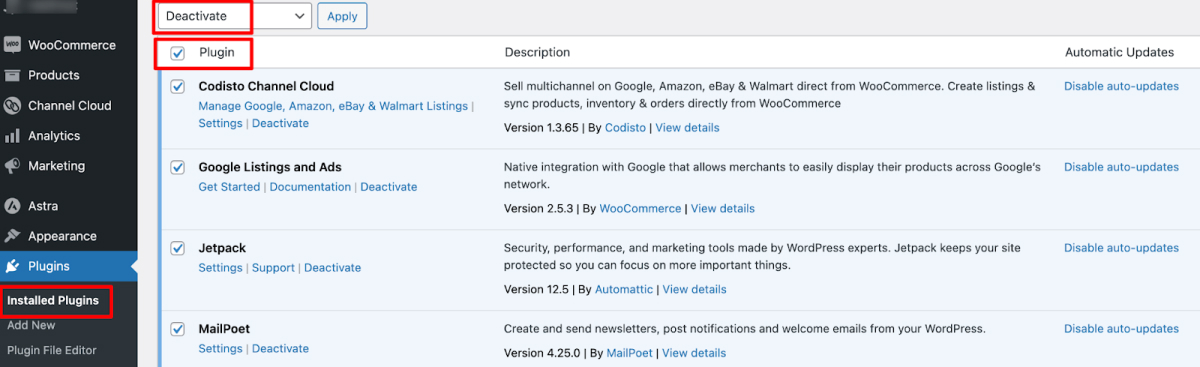
After deactivating all the plugins, go to your blog or page editor and check if you still face the invalid JSON response error. If the error is there, that means your plugins have nothing to do with the issue. So, install them all again.
But if you see the invalid JSON response error has disappeared after deactivating all the plugins, that means one of your plugins was the culprit for this issue.
To identify which plugin was the culprit, follow this trick:
- Reinstall each plugin individually.
- After installing each plugin, revisit your blog or page editor to check whether the problem has appeared again.
- If the issue arises immediately after installing a particular plugin, it’s likely the culprit.
- In this situation, remove that specific plugin and consider one of its alternatives for your website.
Step 08: Use Media Library to Upload Media Files
When you need to upload any image, video, or media-related file, you use the “Image” block, right? This built-in feature simplifies the process of uploading and managing any type of media file.
Sometimes, directly uploading media files can cause you the invalid JSON error in your WordPress site. To avoid this situation, you should use the “Media Library” to upload any type of media files.
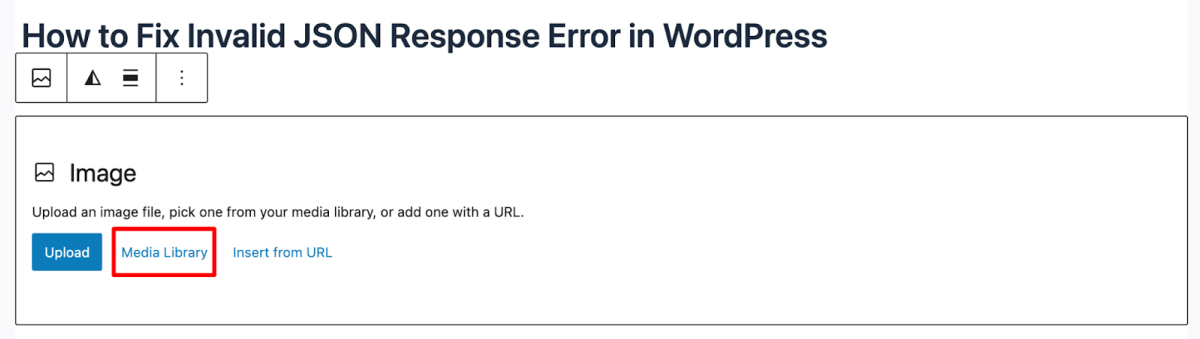
If you need to upload new media file, click on the Media Library and upload the file. And if you need to use the same image repeatedly, you will find it in the media library. So, instead of uploading the image every time you need it, you can just upload it once and use it again and again from the media library.
This will help you to bypass the invalid JSON response error.
Bonus: Best Practices to Avoid “This Response is Not a Valid JSON Response” Error in the Future
You have come this far which means you have learned how to fix invalid JSON response error in WordPress. Now let’s focus on how you can avoid this JSON response error in the future:
- Regularly Update Your WordPress, Plugins, and Themes: It’s like putting on a raincoat before the storm – take steps to prevent the error from making an unwelcome return. Regularly update your plugins, themes, and WordPress itself. Developers often release updates to patch bugs, including those that might cause the “JSON Response Error.
- Remove Unnecessary Files: Always keep your website neat and tidy. Remove unnecessary plugins and themes that you’re not using. This practice reduces the chances of conflicts that can lead to the JSON response error.
- Always Upload Optimized Media Files: Sometimes uploading a large-size image file can cause the WordPress JSON response error. So, do not upload any file without optimizing it.
- Remove Invalid Characters: You may also get the error “the response is not a valid JSON response error” if you try to upload images with unsupported characters in the image name. So, you should rename your image using only English letters, numbers, and supported symbols like hyphens to avoid the error.
Fixing Invalid JSON Response Error in WordPress – What You Need to Remember
Encountering the WordPress JSON response error is a common scenario for every WordPress user. However, it can be quite frustrating, especially when it interrupts your tasks like writing a blog.
But there’s no need for frustration anymore, because now you’re equipped with the knowledge to resolve the WordPress JSON response error. Not only do we provide one solution, but we offer eight different approaches to tackle this problem.
Furthermore, we’ve covered a set of best practices that can guide you in avoiding the JSON response error in WordPress in the future.
That’s all from our side. Now, it’s your turn. Feel free to share your feedback on our solutions in the comment box below. We’re eagerly awaiting your response. Take care!


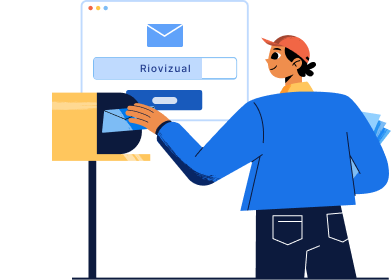
Leave a comment